Status Progression:
We are delighted to announce, after seven months of continuous work and development, that we have finalised and are preparing to release ‘Status Progression’ to your system. You may have heard the name and a short description of what this work involves. Below you will find a breakdown of what it is, what it looks like and how it works.
This update will be released over the weekend, 12th December 2020.
Due to a number of fundamental improvements and changes to the
way the CRM works we wanted to make sure you are prepared for the changes ahead of time.
THIS UPDATE WILL AFFECT HOW YOU USE THE SYSTEM
PLEASE READ THIS UPDATE NOTICE
What is Status Progression?
Status Progression is a complete overhaul of how Business Pilot handles things like follow ups and ‘mark as sold’ etc. It covers the progress of a lead or contract along its entire journey with you. It is so powerful that it goes way beyond this and in time we want to share with you all of the additional ways you can now manage the whole process of a contract, from initial enquiry to completion. However, the first step is to introduce you to Status Progressions in a simple way, that will make the minimal amount of change for you right now.
We believe this tool is incredibly powerful and the more time invested into the statuses and progressions that work perfect for your own way of doing things, the larger the benefit and enhancement your Business Pilot system will see.
We’ve always had Statuses within the CRM, these have been Live/Sold/Lost Leads, Live/Completed Contracts. There has always been the ability to see where an individual Lead or Contract is via Quoted Fields, Demos Booked, Marked as Sold, Survey Appointed etc but much of this needed to be reviewed manually or via export. All of this will now be visible via Status Progression where you can also attribute a greater level of detail for specific Job/Product types.
Below, we will provide more details of what you can achieve within Status Progressions, but first, some key concepts;
Pipelines
A pipeline is quite literally a set of predetermined steps that a lead or contract should go through as it passes through your business. For example an enquiry that is followed up, a demo booked, quote given and ultimately marked as sold or lost. This is a pipeline.
With Status progressions you can have different pipelines for different scenarios and you can adjust on a lead by lead basis, which pipeline to use. You may have different pipelines for example between retail and trade, refurb or new build from plans.
Statuses
A status is simply a step that must be carried out along the journey. So using our very simple lead example, once a demo has been sat, a quote must be created. Typically, each step happens once, in the order they appear in the pipeline, but of course they don’t have to, and in reality you need the flexibility to be able to for example quote, and then sit another demo if needed. you can choose whether to allow this flexibility, or to restrict the progression on a status by status basis.
Actions
This is just one of the ways that Status Progressions become hugely more powerful than what you currently have. For each status, you can assign things that should be done at that point. Some are automatic and others are prompts. You will see the options below, but at a concept level, you just need to know that as you step through each status, things like emails can be triggered, automatically, just because the status was passed through.
With the basic concepts of Pipelines, Statuses and Actions, you have the basis for creating semi-automated workflows that create far better and more consistent performance across your business.
Day One!
Status Progressions is a major update and is applied across the system, so it isn’t an ‘opt in’. Therefore, we needed to create a way to migrate all of your current statuses and follow ups in a way that would create minimal change for you on day one. Based on our knowledge and experience of the industry we have organised an initial structure of statuses and pipelines for your current data.
We strongly suggest you invest some time to create new pipelines, or alter the template, specific to your companies processes and requirements to make the most of this release. However, we have you covered on day one and would also suggest getting familiar with the new concept first. Based on the following changes all of your existing and ongoing data will have a ‘Standard’ Lead Pipeline or ‘Standard’ Contract Pipeline assigned, dependent on the current data within the key dates & fields in the current CRM.
This is our biggest update to date.
How Does it Work?
A typical Lead status progression could be:
[Created > Followed-Up > Demo Booked > Quoted > Marked as Sold > Sold > Lost]
(Please note this is the template we will be using as Standard when it goes live)
When the Lead is added to the CRM you need to select the relevant ‘Pipeline’ you wish for it to follow:

The Lead will then automatically start as your primary Status, in the case above this is ‘Created’. In order to ‘Progress’ the Lead you simply click on the next relevant ‘Status’.

Logically, when the lead is called it is ‘Followed Up’ or once you have a Sales Appointment Booked then the Status should move to ‘Demo Booked’.
Moving forward this list of ‘Progressions’ will enable you to determine exactly where each Lead or Contract sits at any one time.
As you progress a pop up will appear asking you to confirm this change before amending the status.
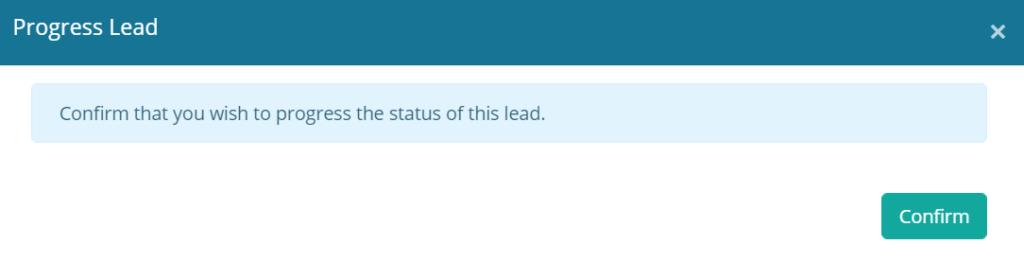
In theory you would expect the Statuses to move forward the majority of the time but you may wish to go back up the steps at some point?
Subject to your preferences you can set the ‘Progressions’ so your Statuses can go from one to the next or from one to many/any. Based on the ‘Progressions’ available for the ‘Current Status’ you will only see the relevant options to move it onward. If the Progression is set to ‘All’ you will see all previous and future statuses, you can amend these in the Pipeline settings to tailor your perfect customer journey for each Lead/Contract Type.
For all Admin Users, you will find an additional heading within your Main Menu under ‘Admin’.
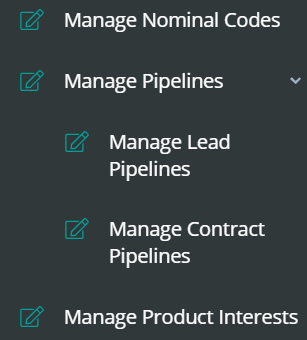
Here you will be able to create multiple ‘Pipelines’, all pipelines will be dependent on your personal internal processes and this can change from product to product, as you can see in the example screen shot below we have a ‘Standard’ pipeline for general leads and a specific pipeline for conservatories.
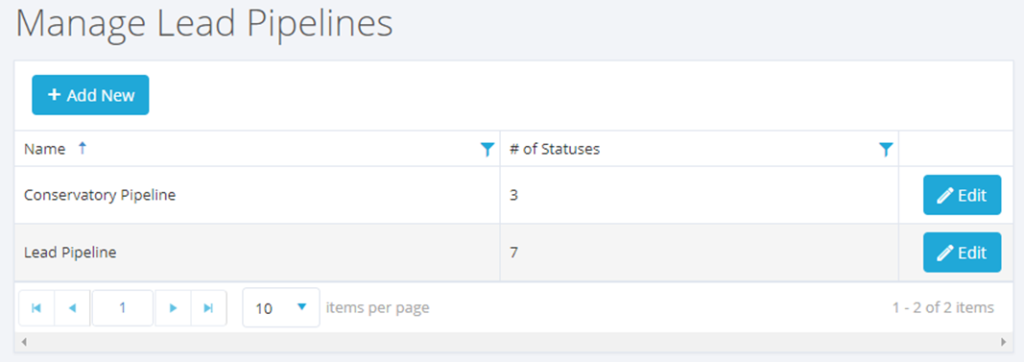
Within the Pipelines you will be able to have ‘Statuses’ which you’ll need to configure to ‘Progress’ from one to another.
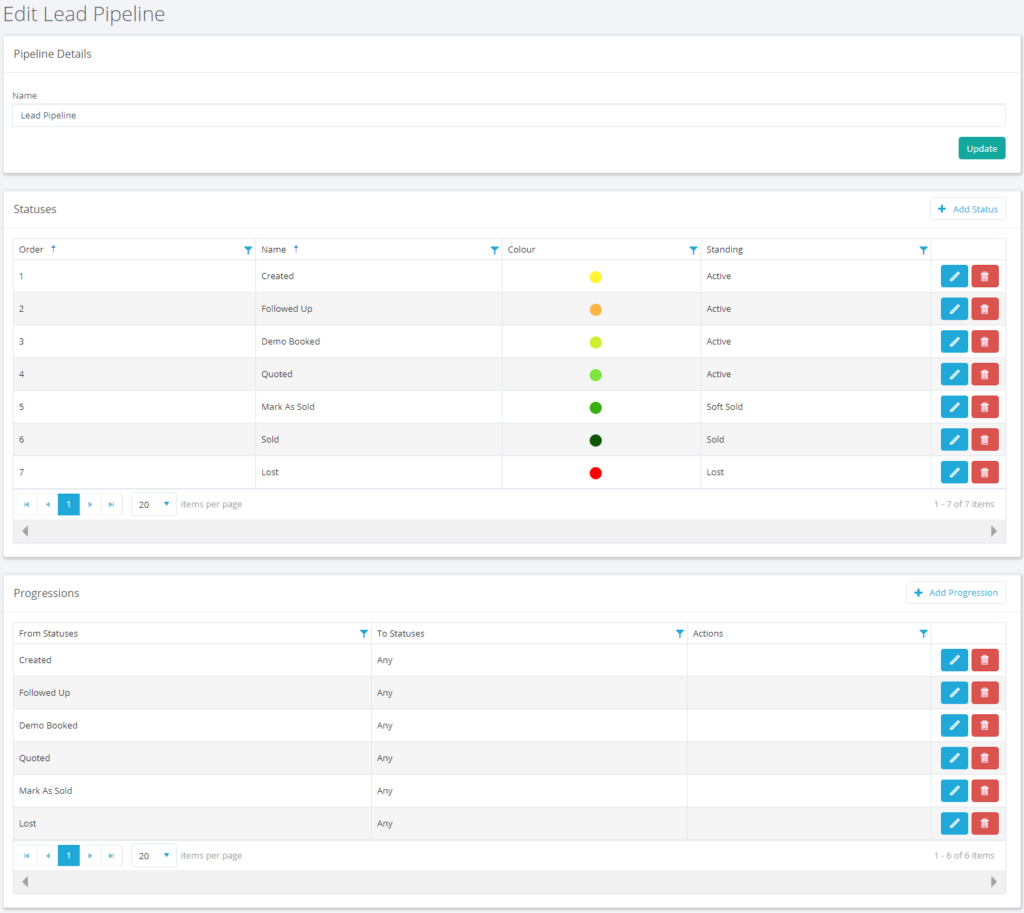
You will also need to select the ‘Standing’ for each Status. This allows you to determine whether the Lead is Active, Lost, Soft Sold or Sold. This is important to enable to the ‘Status’ to move the Lead through the CRM at the relevant times.
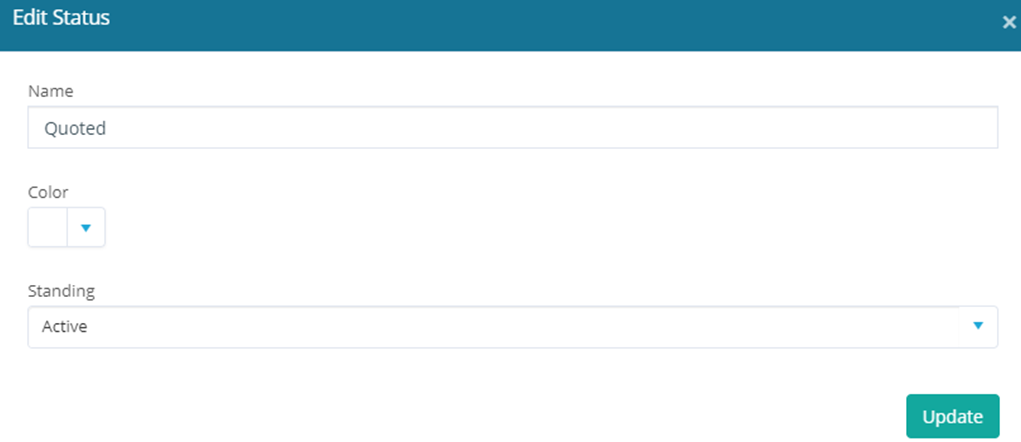
We would recommend having Specific Lead Pipelines for bespoke Leads such as ‘Service’ where there may be far fewer steps in the process.
You can amend a ‘Progression’ to include an action, this could be ‘Add Note’, ‘Add Task’, or ‘Add Email’.
For example, when a lead has moved from status ‘Follow-Up’ over to ‘Demo Booked’ you can organise a specific email template to be sent across to the customer. You can also choose to force a Note or Task to be added by the User at that step to the CRM as well.
In the event that one status has more than one Progression to it then a drop-down arrow will appear to give an option of which path to choose.
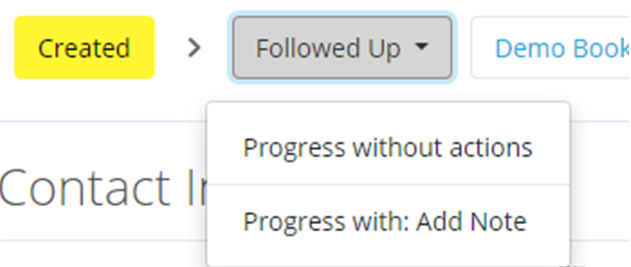
Automatic notes will also be placed in the CRM when Statuses progress.
The format and functionality for the ‘Contract’ area is exactly the same but with different ‘Statuses’ allowing for the Post-Sale activity. Again, we have a templated ‘Progression’ that we will be adding to the CRM as follows:

As the job moves through the Operations of the business you can highlight the Status and see where each and every project is at any one time.
The colouring shown above is purely indicative of movement through the Statuses. It initially follows a traffic light system, ranging from yellow through to dark green with red for Lost Leads & Cancelled Contracts, but these are fully customisable. The colouring selected simply adds additional visual to the Status.
Don’t worry if you’ve assigned an incorrect pipeline at any point, equally if the job changes and you wish it follow a different pipeline you can simply set a new pipeline and status at a click of a button by selecting the ‘Change Pipeline’ (shown below).
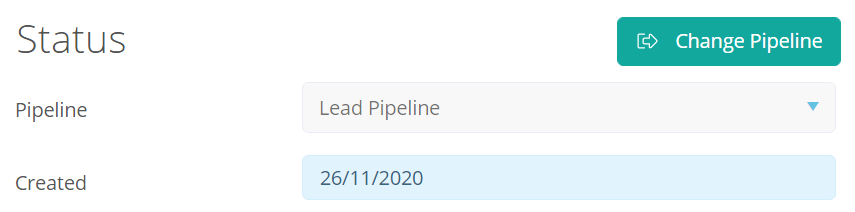
IMPORTANT NOTE: ‘MARK AS SOLD’, ‘SOLD’ & ‘LOST’ LEADS WILL NOW BE ACTIONED VIA THE STATUS. THERE WILL NO LONGER BE A SEPARATE ICON FOR THESE.
THIS IS MIRRORED IN CONTRACTS WHERE ‘COMPLETED’
WILL ALSO NOW BE A STATUS.
The ‘Statuses’ are all viewable via a new ‘Status Summary’ Tab and there is one for Leads and another for Contracts:
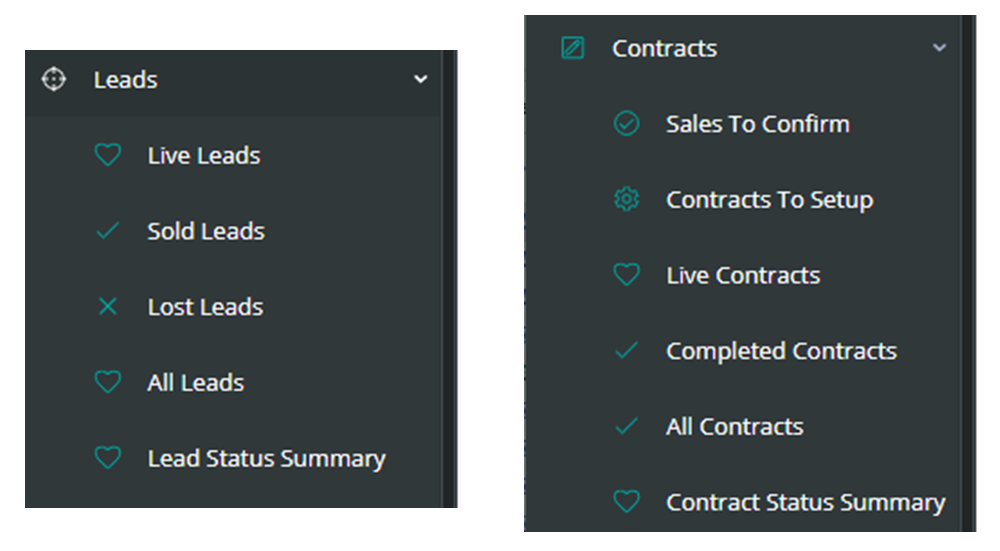
The Status Summary view is split in to the relevant Pipelines:
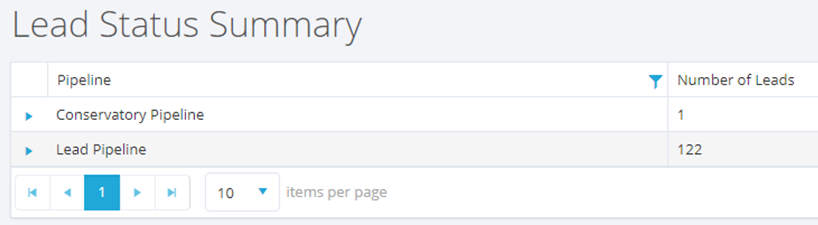
You can see the breakdown of this by clicking on the Dropdown Arrow:
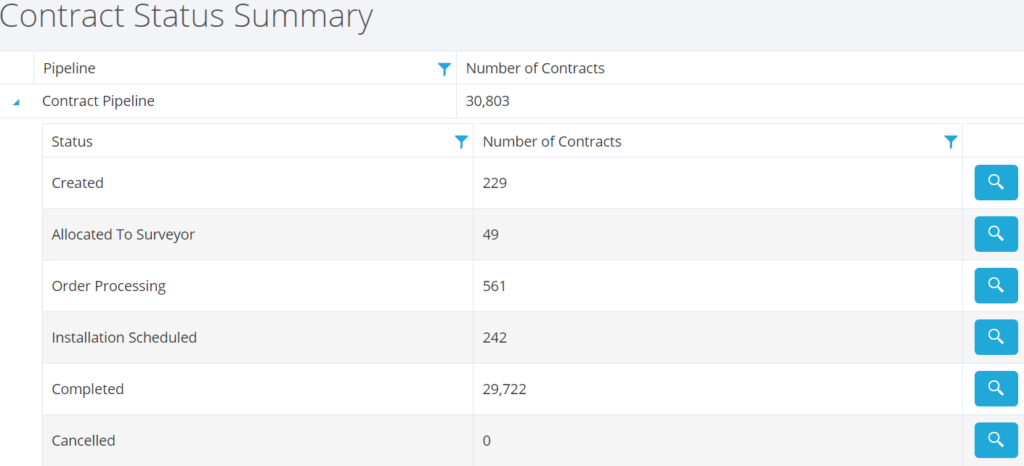
Clicking on the magnifying glass (edit) icon will open up a Grid Display showing the list of Leads/Contract specific to that status enabling you to work on/review a specific group of jobs for relevant action.
The Lead/Contract display through Status will open all Leads/Contracts in a separate tab. This change will also be implemented in all of the Contact/Lead/Contract Grids which makes it quicker navigating from record to record from the filtered grid displays. It will also improve the system speed in those areas with large amounts of data.
You will also spot an additional change, currently there is a ‘Live Leads’, ‘Sold Leads’ and ‘Lost Leads’ tab within the main menu, we have included ‘All Leads’ under this heading and the same in the contract menu. This allows you to see all Leads & Contracts in one place for referencing and the ‘Status’ can also be seen there.
As stated, in order to help with the transition to Status Progression we have built 2no templated pipelines. These will be labelled as ‘Standard Lead Pipeline’ and ‘Standard Contract Pipeline’.
In terms of how the statuses will be set to your migrated data, this is how it works.
For leads the CRM will add a status from the Standard Pipeline under the following criteria:
Created – equivalent to the date added field in the current system
Followed Up – the date entered in the followed-up field in the lead in the current system
Demo booked – the date the demo was booked in the current system
Quoted – the date entered in the quoted field in the lead in the current system
Mark as sold – the date in the current system the lead was marked as sold
Sold – the date in the system where the sale was confirmed and converted to a contract
Lost – the date in the system where the lead was marked as lost in the current system
For Contracts the definitions are:
Created – the date the lead was confirmed as a sale in the current system
Allocated to surveyor – this takes the date from when the surveyor appointment was booked
Order Processing – takes the date from when the first purchase order was added to the system
Installation scheduled – takes the date from when the first schedule job was added to the system
Completed – takes the date from when the user had marked the contract as complete
Please note for the migrated data the statuses will be set in order of progression. Therefore, if an installation date is set prior to any purchase orders being raised the Contract will be set as ‘Installation Scheduled’.
We are hopeful this will leave the majority of jobs in the relevant status but you will no doubt wish to update them as you go to ensure everything is completely accurate.
We are confident that the Status Progression is logical and user friendly and most importantly will become a very powerful part of the CRM moving forward. We strongly recommend you spend some time to get familiar with the newest feature of your system and look to build upon the foundations we have provided.
Follow Ups are Changing
Another feature which will be released at the same time as Status Progression will be the change from ‘Follow-Ups’ which have been superseded and replaced by ‘Tasks’ which means you are no longer limited to one follow-up as now you can create multiple tasks at any given time.
The concept of the ‘Task’ is exactly the same as the ‘Follow Up’ in that it can be set for a specific user for a given date. Tasks are also still displayed in the dashboard areas as before. However, you can now have multiple tasks running concurrently in one job, allowing for multiple owners.

For this reason, we recently released a patch to allow you to allocate on ‘Owner’ in the Contract Area. Along with the Status we feel this gives total transparency to the Operational side of the business.
Tasks are set in exactly the same way as follow-ups once were, the only difference is the new follow-up dates are not shown underneath the Key Dates to the right-hand side of the screen.
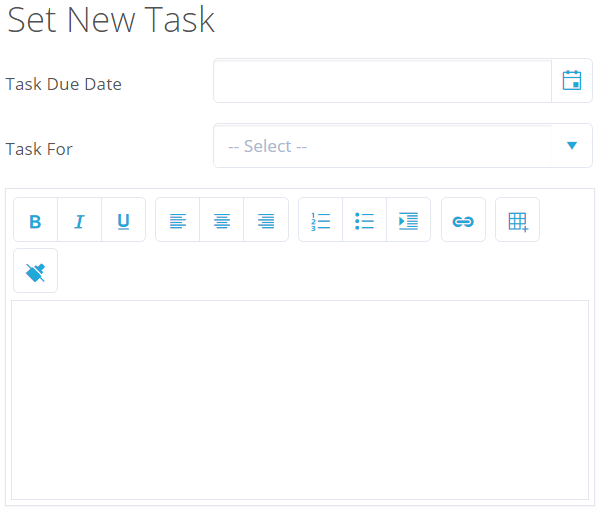
Tasks will also have their own tab within the Lead/Contract where you can see a list of all historic and future tasks set. Within the Lead/ Contract page you will find a new tab at the top of the page called ‘Tasks’ which will also turn red if there are any tasks overdue to create extra attention to this area.
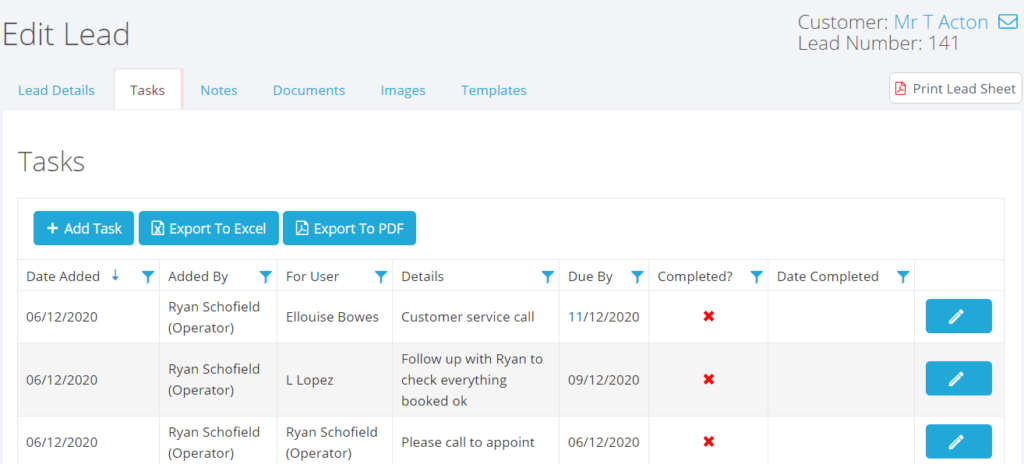
Due to this release the follow-up column within the main lead grid has been removed as there is no longer only one. This has been replaced with ‘Open Lead Tasks’ within the Main Menu for ‘Admin’ level users. This management tool allows you to keep an eye on where your team is with their tasks at any given time.
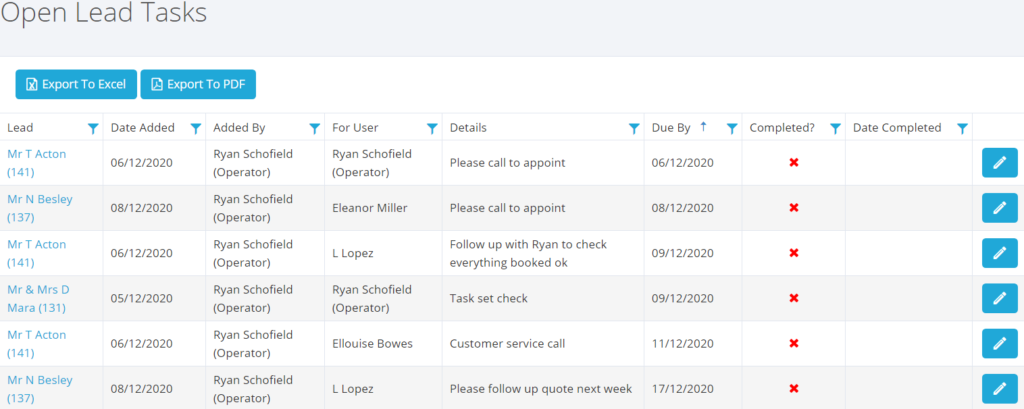
Super Admin and Admin users can complete tasks on behalf of other members of the team if required to do so by clicking on the pencil icon to edit the task.

All current follow-ups have been programmed to change to tasks naturally, if you’ve got a few follow-ups set for next year, not to worry, these will show in the customers ‘Task’ tab and your dashboard on the date selected.
Business Pilot has a continual development cycle and all new features are included within your subscription. In fact, as a user, we encourage you to ask for more! That way, we all benefit from a continually improved system.