Reason For Update: We are Introducing Object tags to the CRM. At Business Pilot we believe in being able to find the necessary information swiftly and effortlessly. Object tags allows you to add/tag additional information into a Contact , Lead or Contract. Like Document Tags which we already have in the system ‘Object’ tags can be anything you wish from specific or non standard RAL colours, Important Job/Fitting Details, Fast Track info, VIP Customers etc etc. Any information that requires and needs to be seen by other members of staff, can shape the journey of the customer or you wish to report on can be used.
Managing Object Tags
To create or set up your object tags, this will be manageable in the admin area under Contracts & Products, listed as “Manage Object Tags”
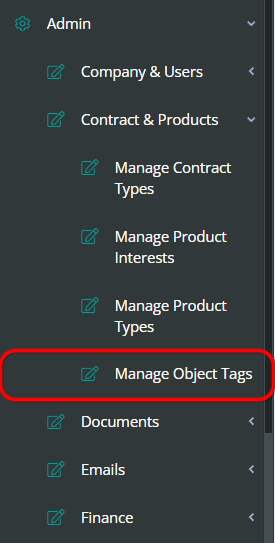
When creating an Object tag, the tag type can be selected as Contact, Lead or Contract. This will be dependent on where you wish for the tag to be useable.
Object tags can be edited and deleted as required. However, please be aware if they are in use this will remove any history of that tag types.
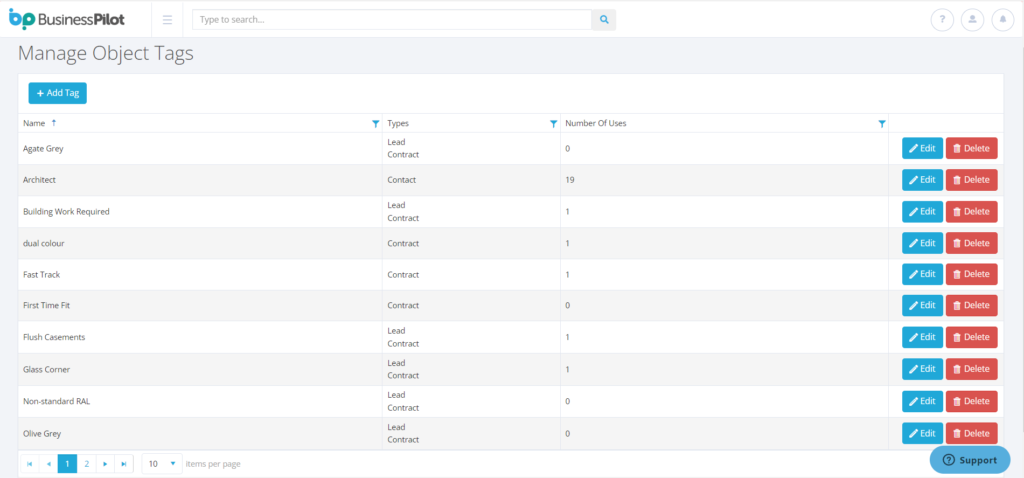
Adding Object Tags
To create an Object tag simply select “Add Tag”, create the name of the tag you wish to use and where you want this to be available, Contract, Lead or Contact.
Multiple tag types can be selected if you wish for this to be available to use in more than one area but Tags are also transferred from the Contact to the Lead and Contract if you choose.
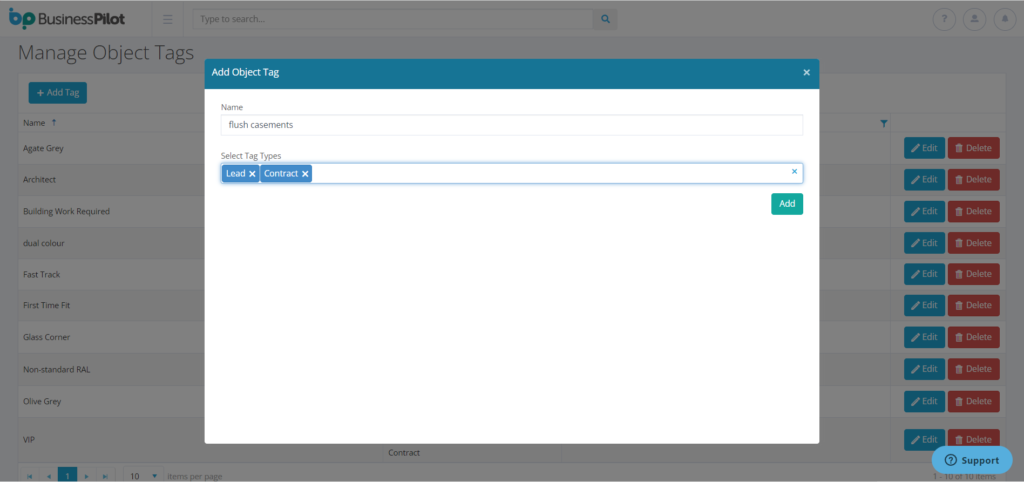

Adding Object Tags

In each area tags will feature in the bottom right corner, these can be added and removed as required. Multiple object tags can be selected relevant to the list created for that area (Contact/Lead/Contract).
Exporting with Object tags
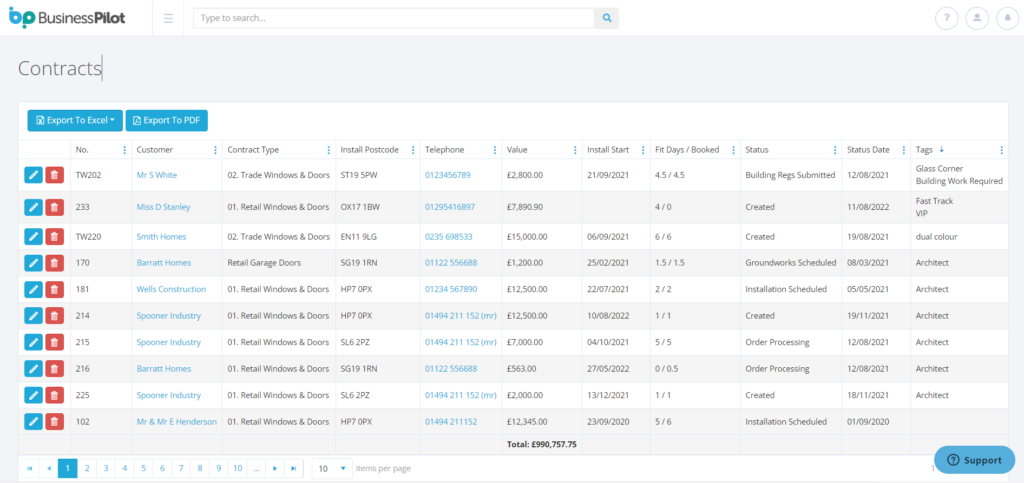

Via the usual Column options on our grids the Object tags can be added in the required area to be monitored, filtered and even exported!
Business Pilot has a continual development cycle and all new features are included within your subscription. In fact, as a user, we encourage you to ask for more! That way, we all benefit from a continually improved system.