Reason For Update: Whether you hold an Office role, Sales, Operations or Survey and Service/ Remedial. We now have a dashboard specifically designed for you. If you hold multiple roles you can switch between those relevant to you so that you have the most important information available at a glance at all times!

This update will bring about a major visual change to your current dashboard (landing page in BP). When you log in tomorrow morning it will look very different to how it does now.
We have made a number of changes to the way Tasks are displayed as well as bringing through other important data from the CRM relating to your role.
We have also introduced a Chat Feed as a further development to the Notifications released in the latter part of 2021!

Standard Dashboard
If you do not make any changes to the user settings then the CRM will default to the Standard Dashboard which is what everyone will see tomorrow morning.
Here you will find tasks on the left-hand side and your feed for the day on the right which includes any notifications and chat mentions in Notes. The tasks have merged together into one focus screen, they are no longer split between Contact, Lead & Contract but you will still see this label in the ‘Type’ Column. We’ve also now included the details of the task to help you see what you have to do right away without needing to visit the page. The ‘Customer’ name in blue is linked to the relevant Contact, Lead or Contract it relates to for easy access to the right area.
If you haven’t tried mentioning others in notes as yet type in ‘@’ and the user name you would like to chat to when adding a note to a lead or contract, this will show up in the ‘Your Feed’ box. As a future development we will be adding a ‘reply’ option here as well for smooth transferring of information and internal updating on jobs.
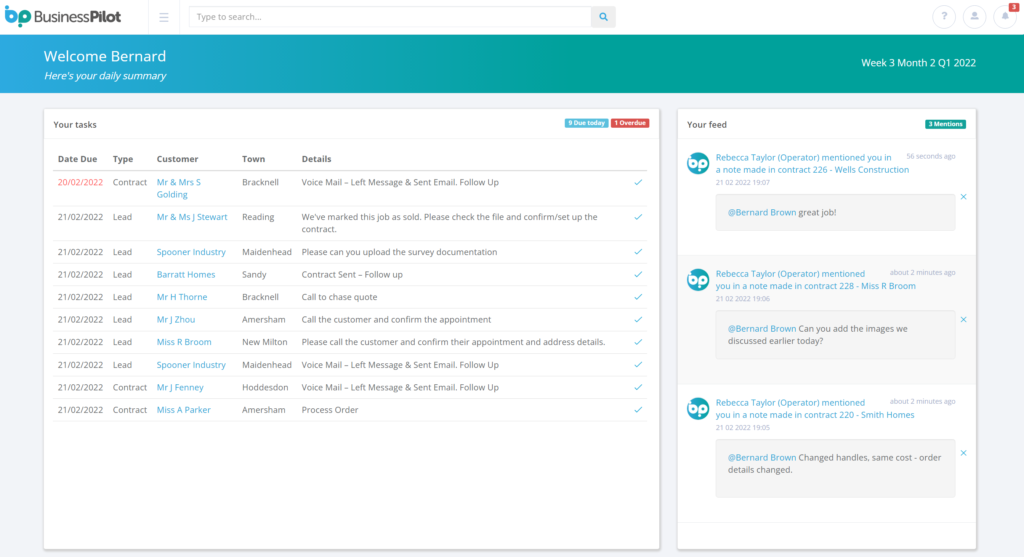

Sales Dashboard
In the Sales Dashboard, here you will find tasks on the left-hand side and your appointments to the right. If you click the blue text e.g. 08:00 Sales Appointment, this takes you over to the diary to the current week to see more.
Below this, you will find your Sales Summary, here you will be able to see your performance against target for the current week, period, quarter and year as well as the current value of your Pipeline at any time. This is a snapshot view of what ‘Admin’ roles can be seen in our extensive reporting & MI areas. To the right, you will find your feed which includes any notifications and mentions in notes.
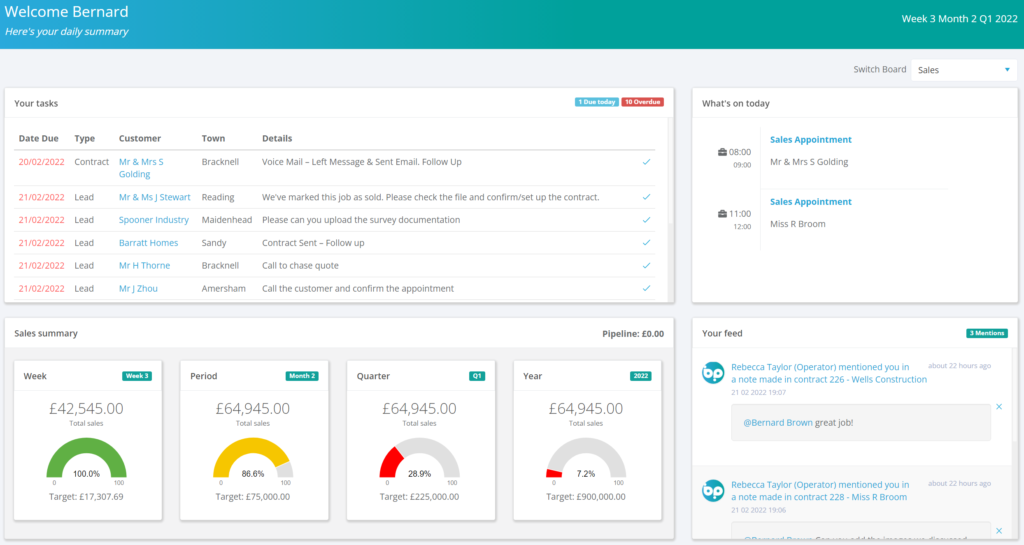

To manage sales years and periods please visit the Admin menu.

Survey Dashboard
With our Survey Dashboard, in addition to the ‘tasks’ and ‘your feed’ your Appointments for the day will show in the bottom left-hand side corner. You will also have a section where you will be able to see the status of the Surveys Allocated (which is driven by the Contract Owner) and the last status date so you can check everything is moving along nicely. Setting KPI flags in your pipelines will help you see which contracts have stayed stagnant for more time than desired and will show as ‘Overdue’.
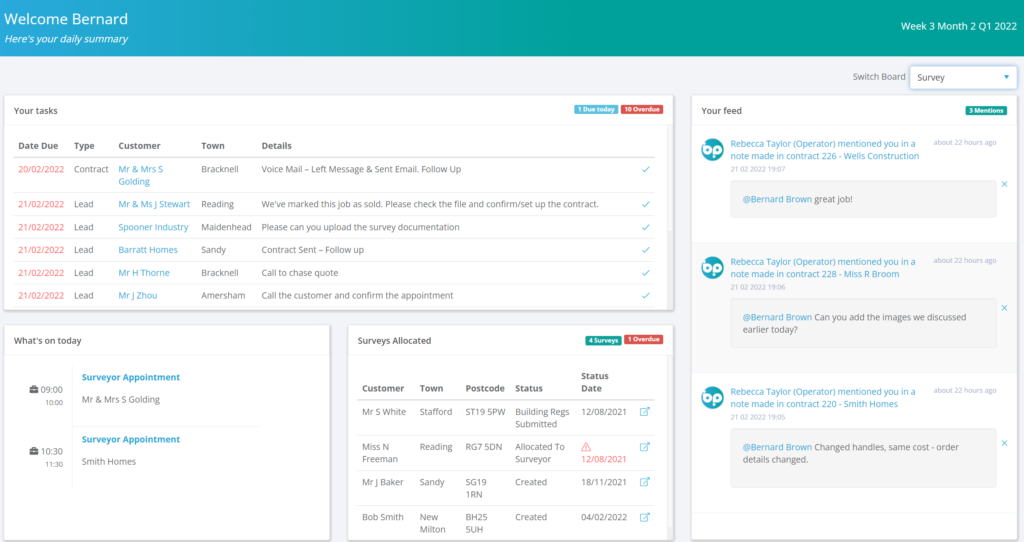

Service Dashboard
In the Service Dashboard, here you will find tasks on the left-hand side and any ‘Service’ appointments to the right. If you click the blue text e.g. 08:00 Service Appointment, this takes you over to the diary to the current week to see more.
Below this, you will find your Service Summary, here you will be able to see how many calls are waiting to be scheduled, those booked in throughout the current period, how many revisits are scheduled and how many service calls have been completed across the current period (quarter), To the right, you will find your feed which includes any notifications and mentions in notes.
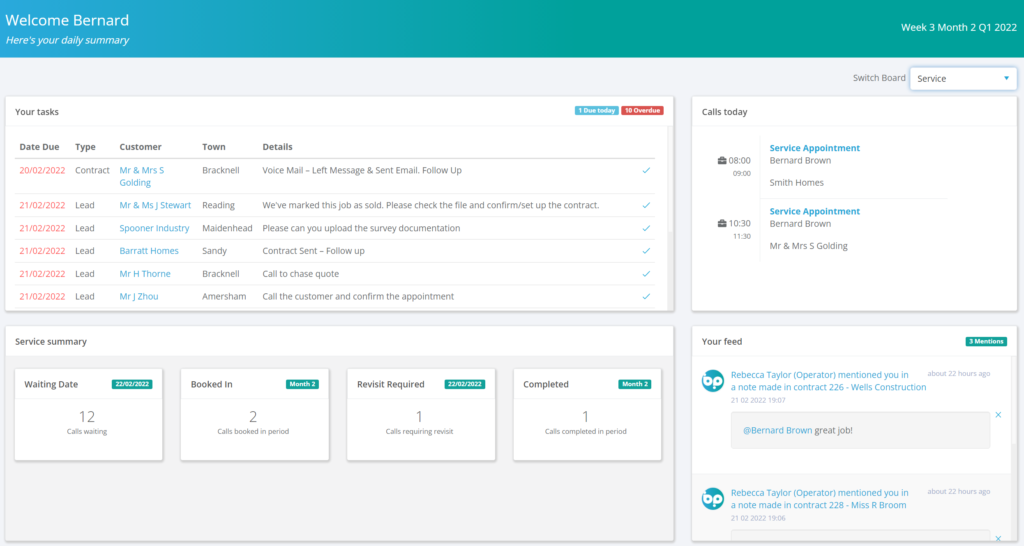

Ops Dashboard
With our Ops Dashboard, in addition to the tasks and feed your daily appointments will show in the bottom left-hand side corner. You will also have a section where you will be able to see the status of the contracts you are in ownership of and the last status date so you can check everything is moving along nicely. Setting KPI flags in your pipelines will help you see which contracts have stayed stagnant for more time than desired.
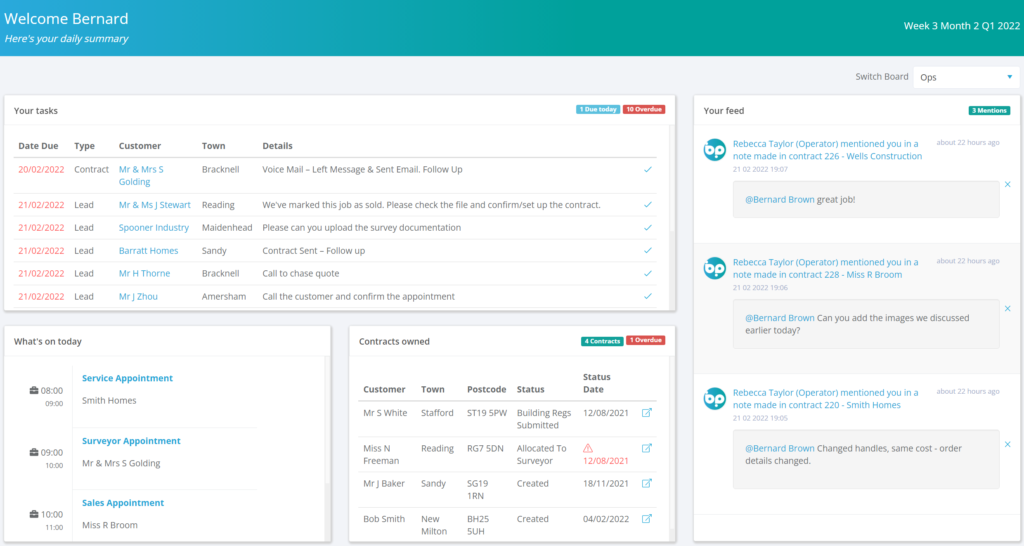


How to Set Up…
Please note that ALL users will default to the Standard Dashboard initially. In order to make the most use of personalised information available please ensure you are set to the relevant dashboard for your role!
If you are an Admin user, please visit the main menu, Admin and Manage Users. Click the edit icon beside the user’s record and select the default dashboard relevant to their role. If they hold more roles than one, you can select additional dashboards as required. Once complete, click ‘Save’.



Our Trustpilot widget has been removed, we have no immediate plans to re-integrate this. If this is something you’d like to discuss further or extend your wishes for this to be brought back in please contact your support contact at Business Pilot or email support@businesspilot.co.uk
Business Pilot has a continual development cycle and all new features are included within your subscription. In fact, as a user, we encourage you to ask for more! That way, we all benefit from a continually improved system.