As well as working on our new Blink Payment integration feature, our development team have been hard at work to bring you more system updates.
Here’s a round-up of the latest updates to the Business Pilot system to help make your day-to-day quicker and easier.
If you’ve got any development ideas for us, don’t forget to send them through to our support team!
Fit Days Booked & Fit Days Required
We have added a new ‘Fit Days Booked’ field to help with reporting and visibility on job scheduling for contracts.
In the contract area, underneath the ‘Fit Days Required’ box, you will now see an additional field called ‘Fit Days Booked’. This value will pull through directly from the schedule board and cannot be edited or updated manually but can be exported for better reporting and tracking of performance of estimated vs actual.
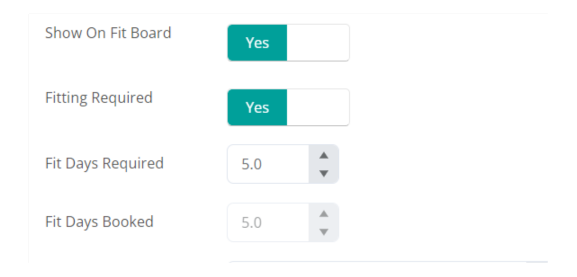
This change will be reflected in the Contracts grids where you will see that the old ‘Fit Days / Booked’ Column has now been split into individual columns – ‘Fit Days Required’ and ‘Fit Days Booked’.
If you cannot see the new columns in your grid, please clear your cache.
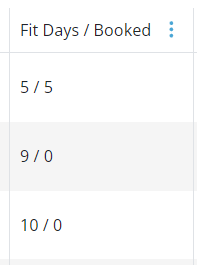
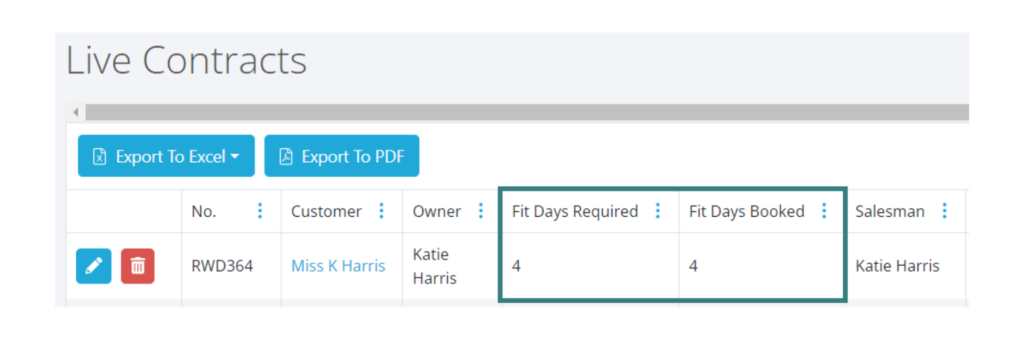
Set Cost Items on Supplier Product List
Our recently added ‘supplier products list’ has been further developed with the addition of a default cost option for all products. This will help you and your team to speed up purchase order creation and easily update pricing when required.
When a default cost has been assigned for a product, this price will automatically pull through to the ‘Net Value’ box in your order items area when you add a purchase order, as shown here:
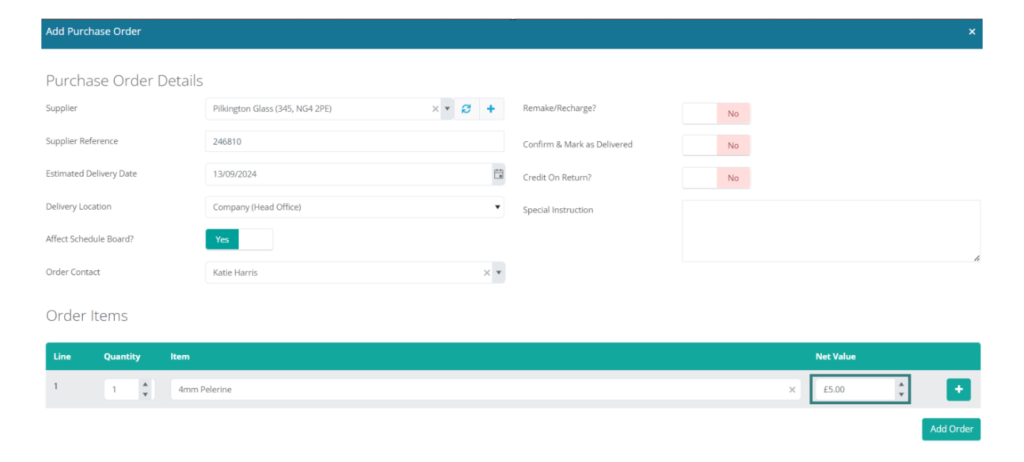
To add default costs to your supplier products list, go to – Admin > Contract & Products > Supplier Products List
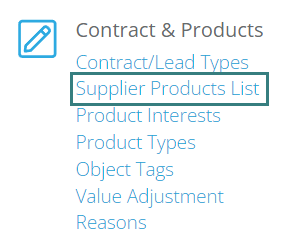
In the grid, you will see a new column for default costs. Simply click the blue pencil icon to edit existing products or, to add new ones, click the ‘Add Supplier Product’ button.
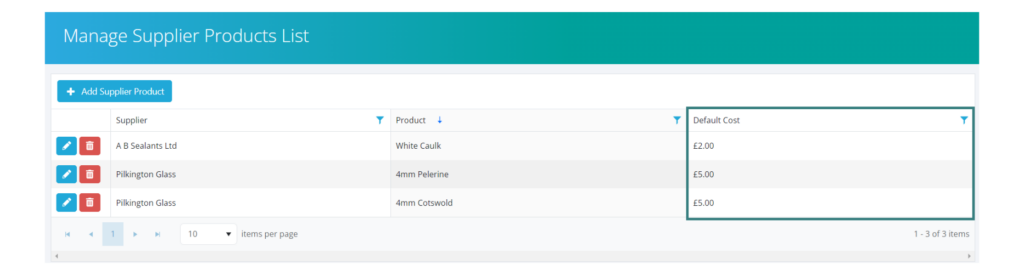
Add Your Own Service Call Types
We have added the functionality for you to add your own service call types, to help you categorise your service calls more effectively.
For continuity the existing call types will remain as the
defaults but these can be changed, removed or expanded to suit your business.
To add service call types, head to – Admin > Service > Service Call Types and click ‘Add New’
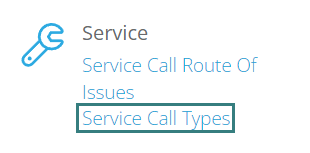
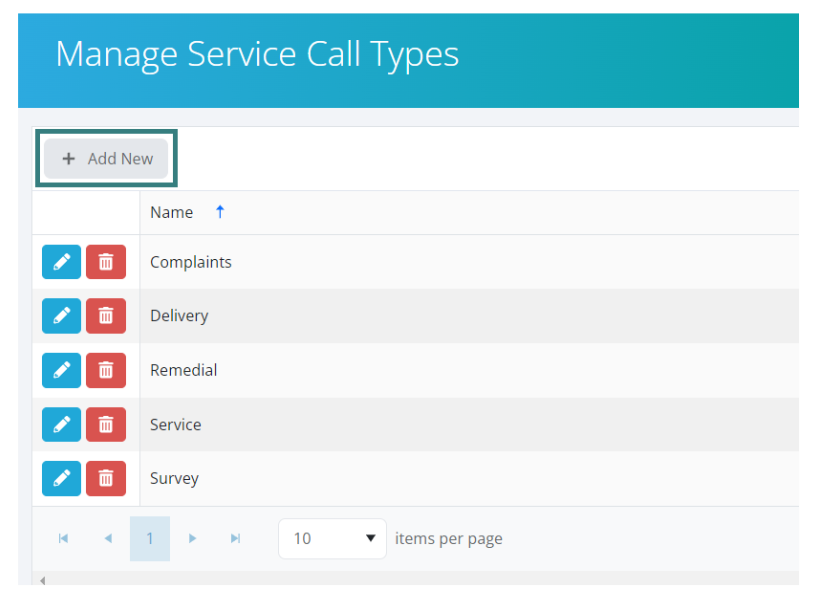
Contract Number Linked on Job Card in Schedule Board Holding Area
You will know that job cards in the schedule board holding area feature the contract number at the top.
This reference number has now been linked so that you can click through to the job details whilst the job card is still in the holding area. It brings up the same window as when you double-click on a job card that’s already on the schedule board.
This is a great little function to help you easily check job details before scheduling.
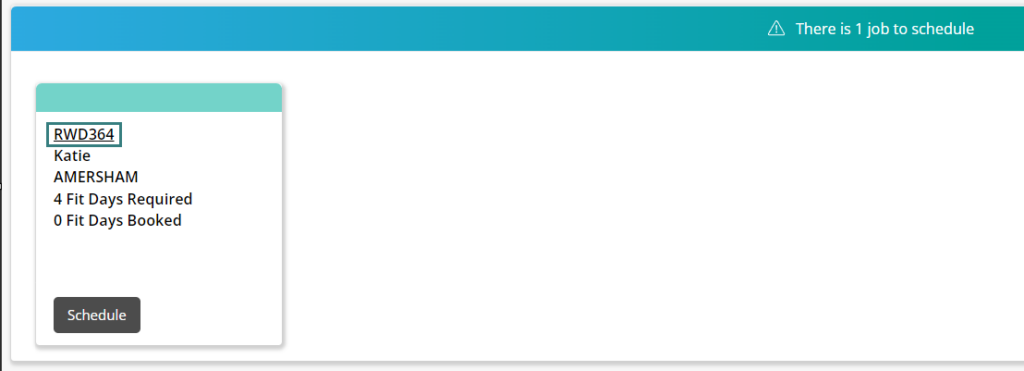
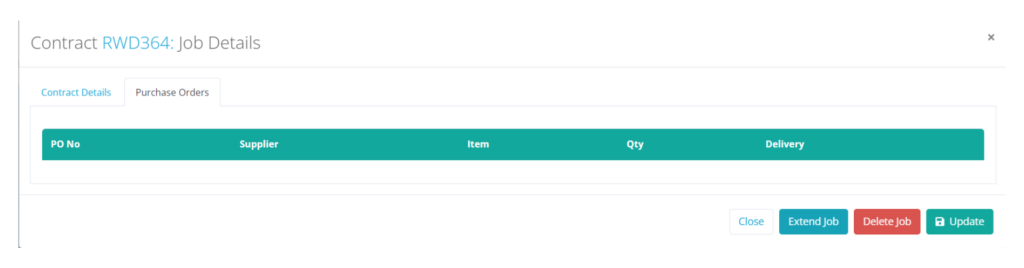
Current Owner Added to Contract Details
On the contract set-up window, we have added a new ‘current owner’ field so an owner can be assigned from the start of the contract creation.
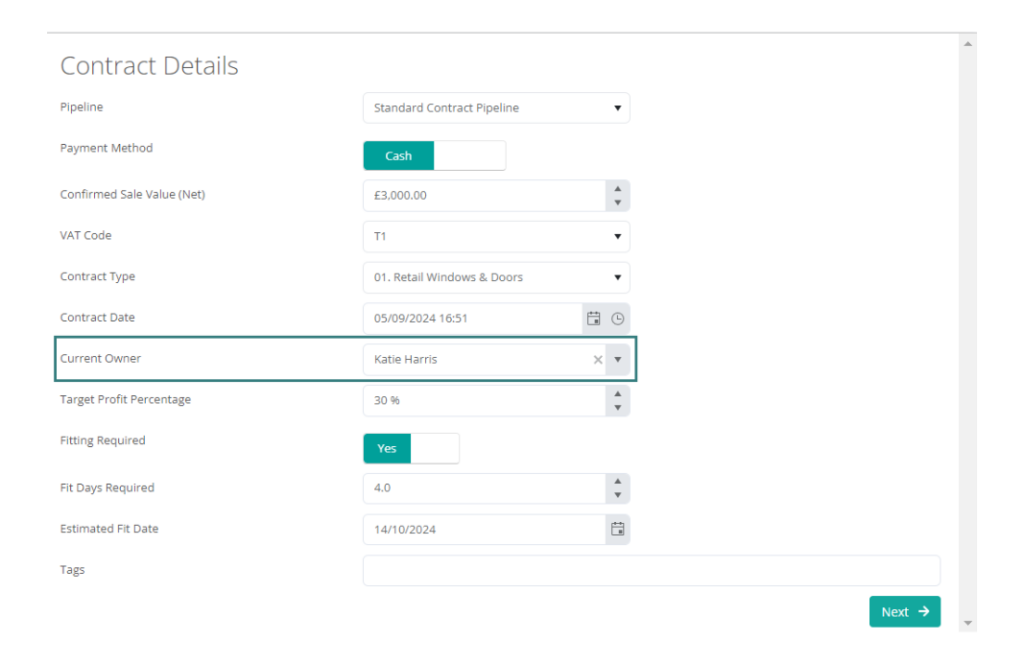
Search by Email Address
Need to search the system by email address? No problem! We’ve now added the ability to search for contacts and contracts by email address in the main search bar.
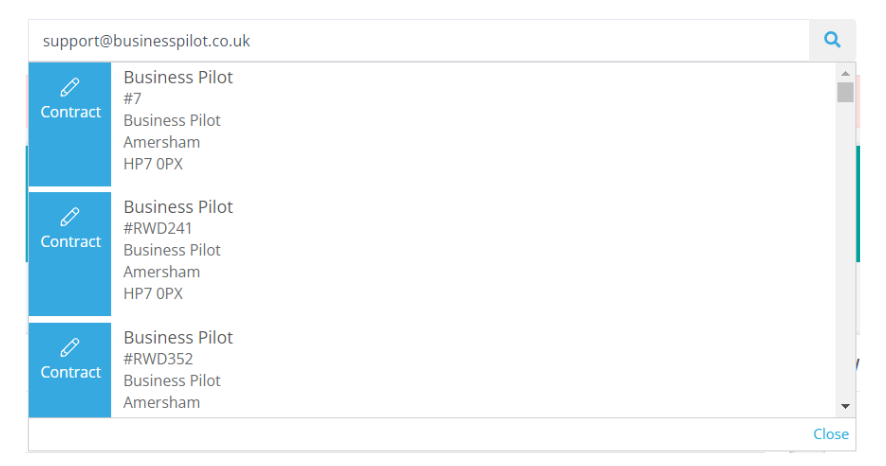
Direct Navigation – Schedule Board PO to PO Tab in Contract
It’s now more straightforward to get to the PO tab within a contract from the Schedule Board.
When you open the job details window from the job card, under the purchase orders tab, you will see that the purchase order number is now linked.
This link will take you directly to the PO tab in that contract, so you can quickly see more details.
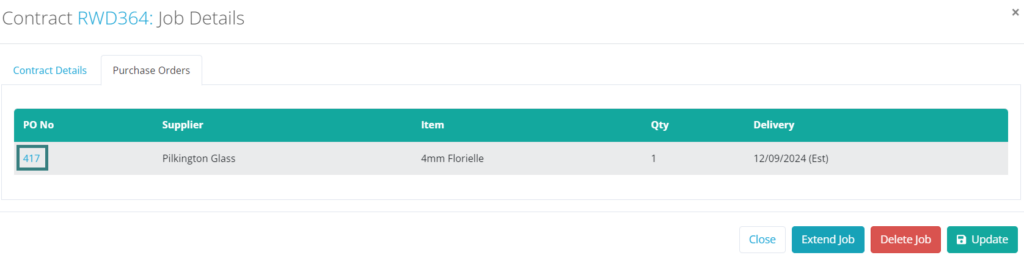
Fitting Schedule Report / Schedule Board Export – Install Email Address Added
A new column for the install email address has been added to the Fitting Schedule Report and Financial Fitting Schedule Report as shown below.

This report can be accessed via the Reports area, or by clicking the ‘Export to Excel’ button at the top of the schedule board.
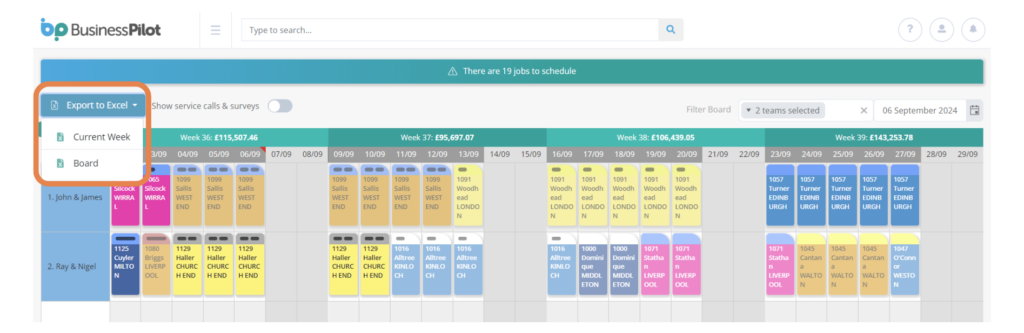
Email Notification Updates
On ‘Lead Marked as Sold’ and ‘Lead Confirmed as Sold’ email notifications, we have added a section to include the lead number, customer name and value of the lead, for your convenience.
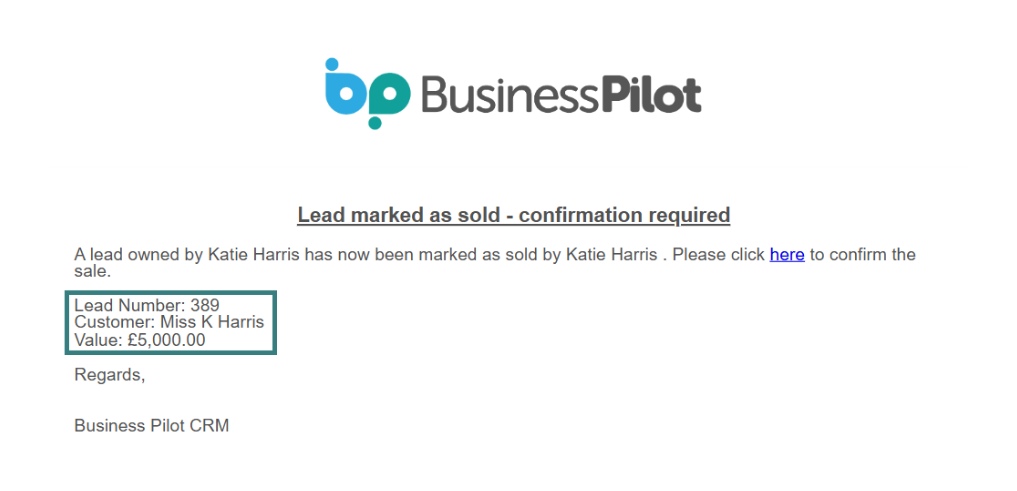
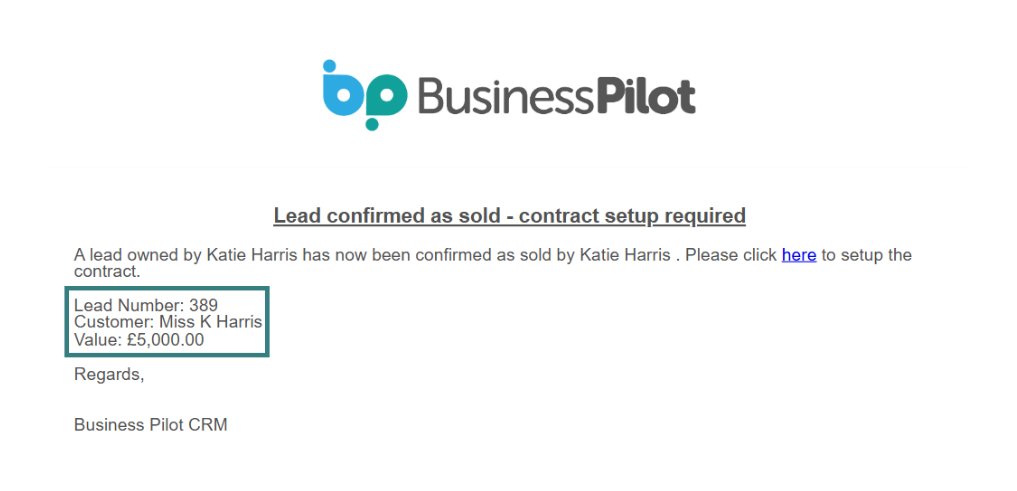
Lead Instructions Added to Lead Sheet
When you print a lead sheet from the lead area, you will now see that the lead instructions have been added to the sheet.
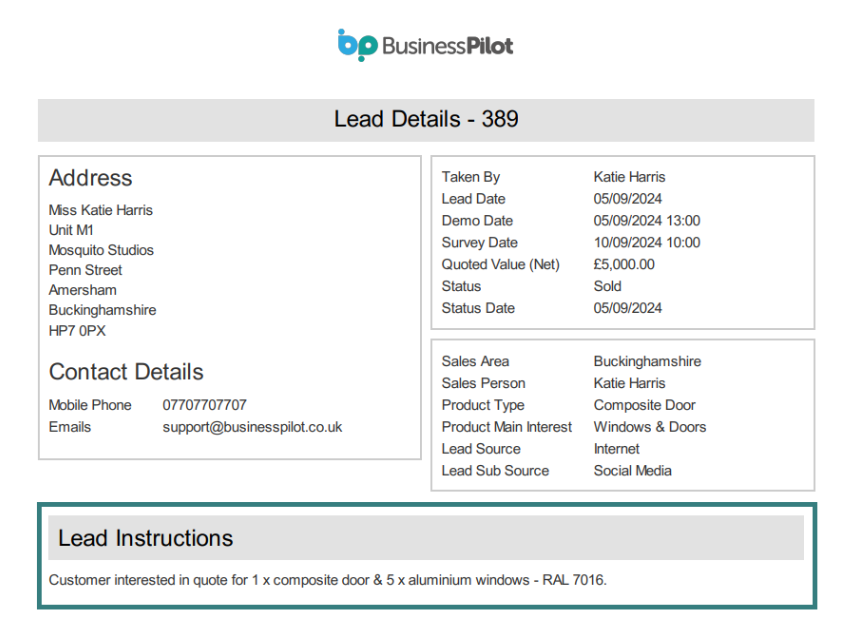
Scheduled Holidays Running Newest to Oldest
The manual holidays area in the schedule board settings has now been updated to show scheduled holidays running newest to oldest as shown below.
To add your team’s holidays and annual leave, head to Admin > Schedule & Fitting > Settings. Then scroll down to the manual holidays area.
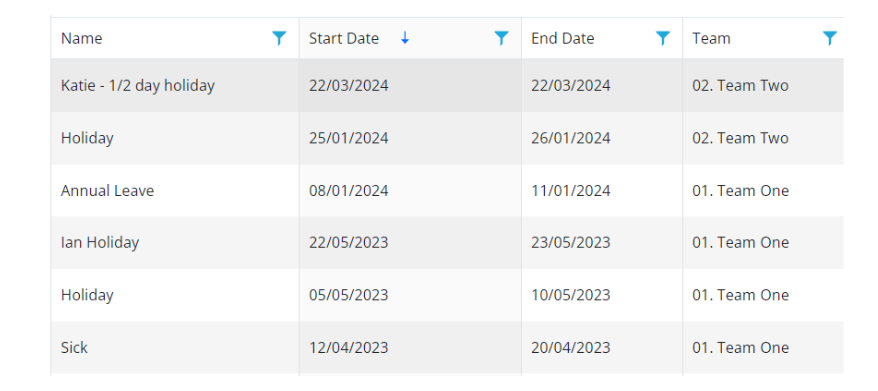
If you have any questions about these latest system updates, please do not hesitate to contact our support team, via the live chat Support button in the system or on 0333 050 7632.