In addition to our latest updates on the BPsite App, we’ve also been working away on the main Business Pilot system to bring you some new features and updates.
Manage Staged Payments
A brilliant new feature to save time on invoice creation, the new ‘Add Stage Payments’ feature means that you can automatically generate all the invoices you need for a contract with one click (well, 2 clicks actually but without the need to create and raise separate invoices on every order!)
For example, if you will raise 3 separate invoices to your customer throughout the duration of the contract:
- 35% deposit
- 55% interim payment
- 10% final invoice
Rather than creating each of these invoices individually, you can now set these up to be autogenerated in the invoices & payments screen when you convert a contract, or in the invoices tab.
You can add as many stage payment settings as you need! To create your Stage Payments simply head to the Admin area of BP > Finance > Stage Payment Terms.
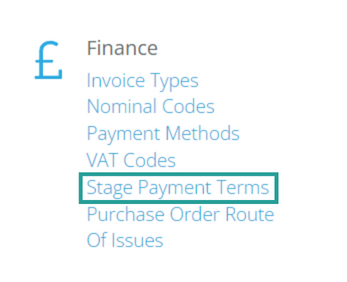

Within the Contract set up process or the Invoices Tab, under the ‘Add’ option you will now see ‘Add Stage Payments’.
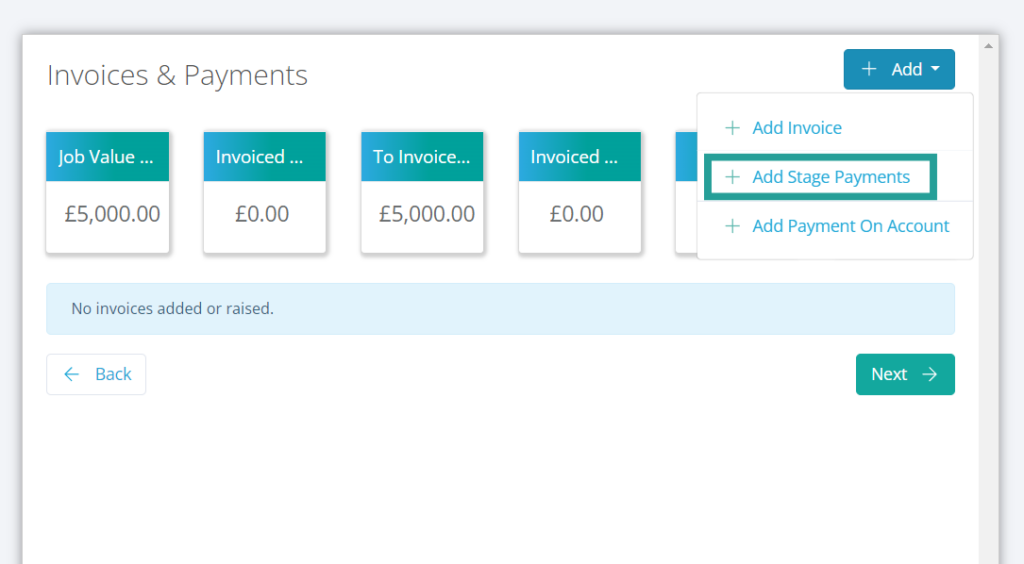
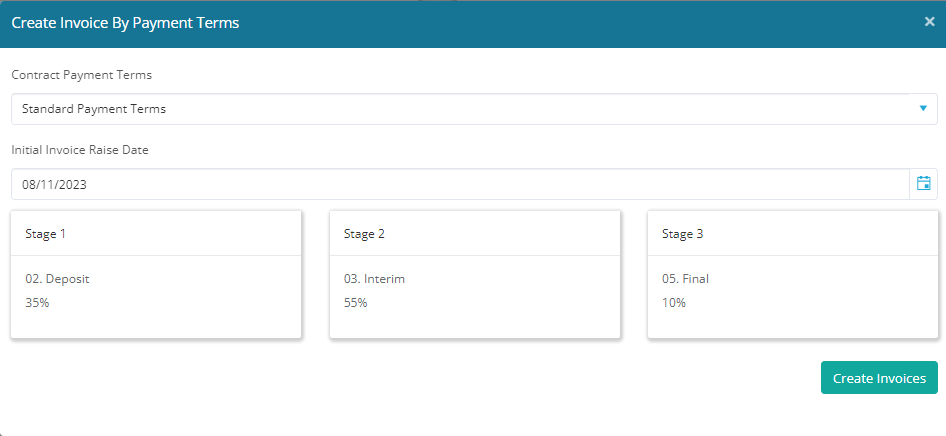
Once the invoices have been created, you can choose raise dates for them individually as you would with any other invoice. Due dates on the automated invoices are set according to your system default invoice payment term days, unless specified.
We’re sure this feature is going to be a massive time saver for our users – let us know what you think!
Supplier Products List
Another of our major new features this month is also aimed at increasing the admin efficiency within the business. The new supplier products lists allow you to create an individual list of products for each of your suppliers, which will then come up as suggestions in the order items line to autofill when you are creating or editing a purchase order.
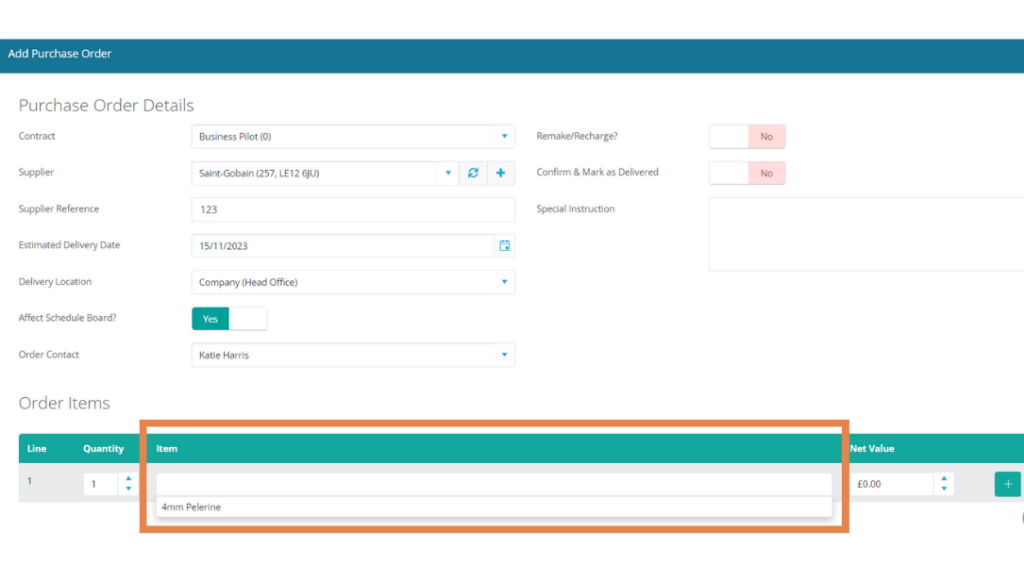
This will not only save your team lots of time, but will also improve the consistency of data going into your system. So, rather than having ‘PVCu windows’, ‘uPVC windows’ and ‘pvc windows’ in your product reports, they will all group together in the format you assign in your new supplier products list.
Your lists can be set-up in the Admin Area > Contracts & Products > Supplier Products List.
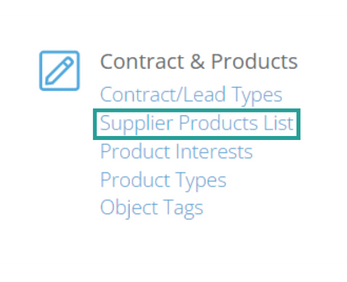

As well as these two major additions we have also added a host of other feature benefits in our most recent development run. These are as follows:
Manage Stock Location
In the stock management area, we have now added a location function. This is a free form text box, so you can use references that you use already, for example, ‘Rack 10’.
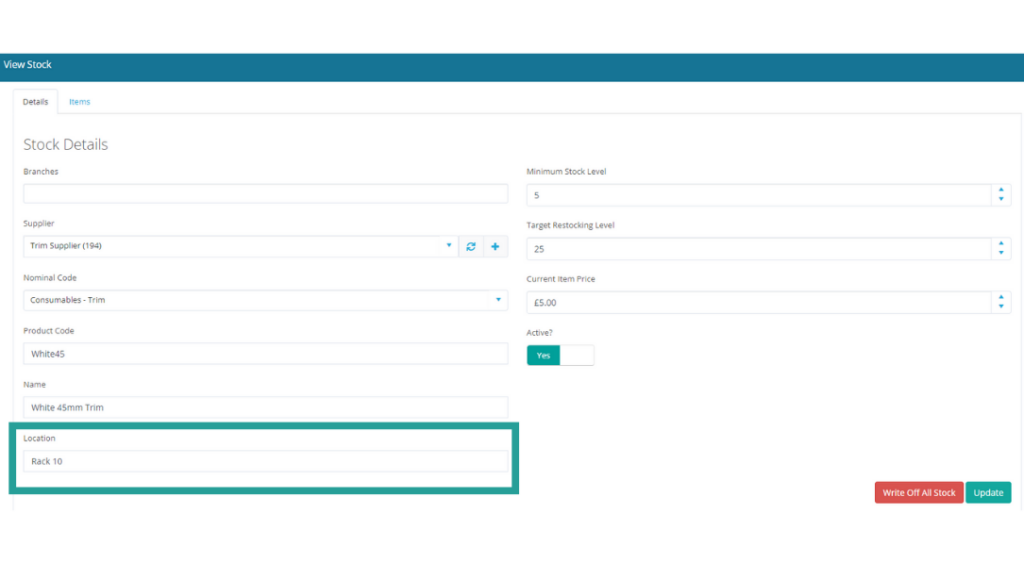

We are planning to add this function to deliveries too – we’ll let you know when this is ready.
Remake/Recharge Email Alert
You can now set up an email to be sent when a remake / recharge purchase order is created, to give you greater control over purchasing.
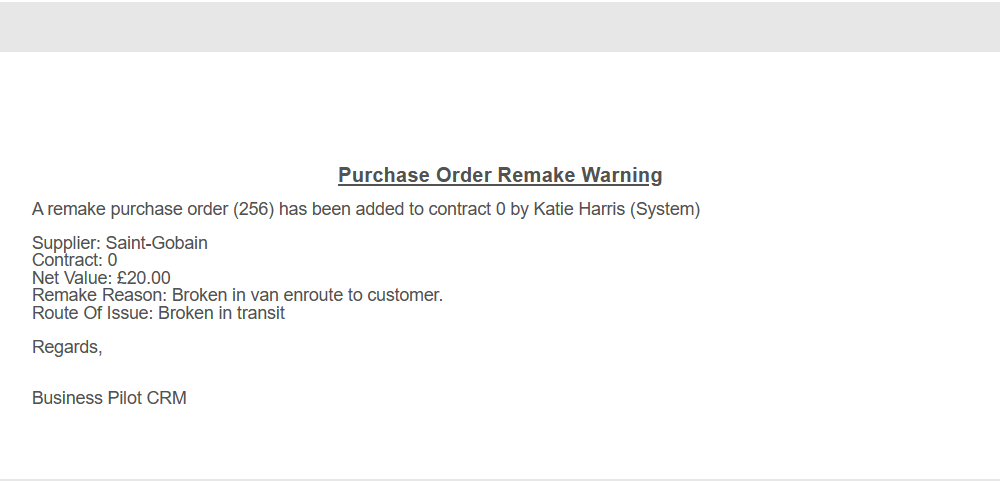
To set up this email alert, head to Admin > Company & Users > Settings and then scroll down to System Notifications and add the email address under ‘Purchase Order Remake Email’.
There are a host of other System Notification options there so these would be worth a review at the same time to ensure you are maximising the visibility in the business that BP provides!
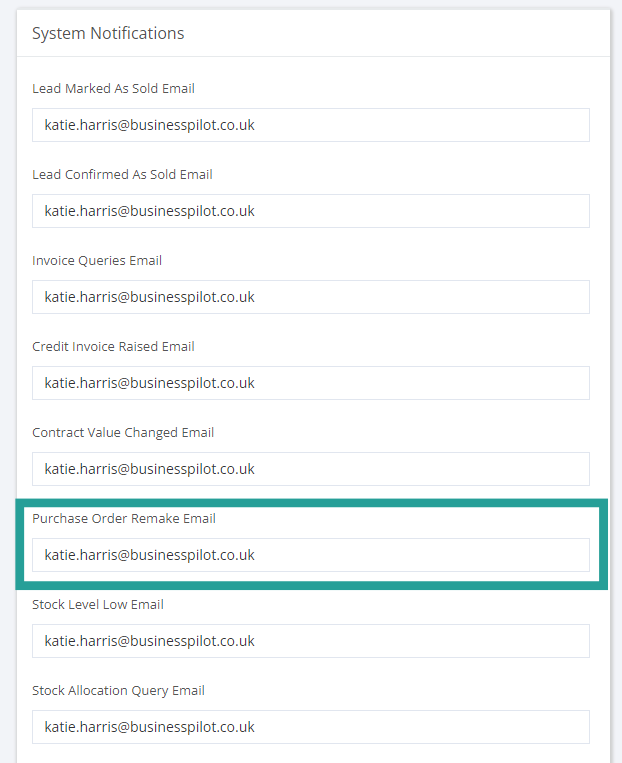
Reorder VAT Codes
A display order setting has been added into your VAT Codes management window. Simply drag and drop your VAT codes in the order you want them to be displayed in your dropdown and the order setting will automatically update.
This could save time in contract, invoice and purchase order creation! If you haven’t already done so you can also customise your VAT descriptions if you or your team would like to do so.
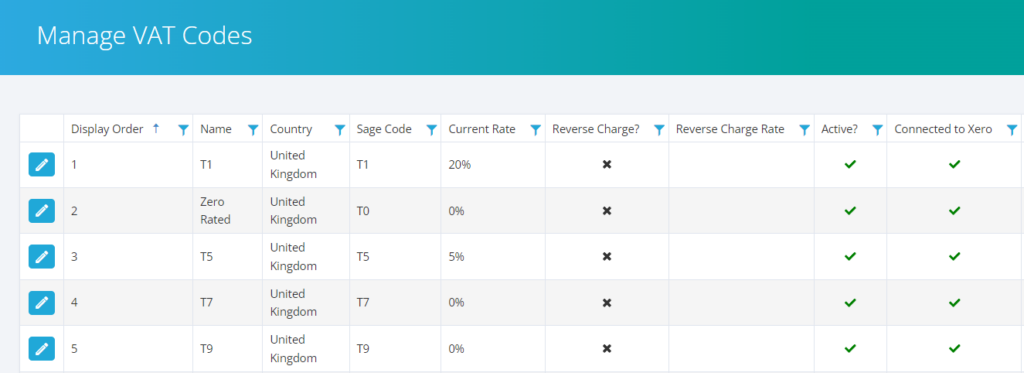
Head to Admin > Finance > VAT Codes to set the right order for you.
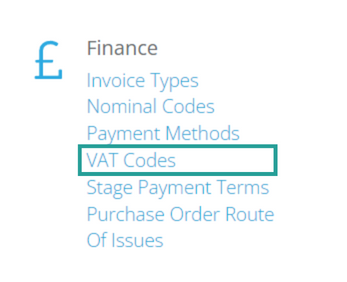
Saved Grid Views – POs, Job Costs, Service Calls & Contacts
Just like our leads & contracts areas, saved grid views have now been added to the purchase order, job costs, service calls and contacts grids to help with general monitoring and reporting so you can configure your exports to suit.
Purchase Order Grid Updates
New Install Address Reference Column
A new install address reference column has been added to the purchase order grid.
New Branch Column
A new branch column has now been added to the purchase order grid for ‘Branch’ systems.

Excel Export Visible
The ‘Export to Excel’ button at the top of the purchase order grid now includes an ‘export visible’ option.

Warehouse / Depot Delivery Address
When you add a purchase order, the existing ‘Deliver to Site?’ toggle has now been replaced with a delivery address dropdown menu so that you can choose your other warehouses or depots for delivery. So if you had a warehouses in Ascot, Bracknell and Amersham, your dropdown options would be:
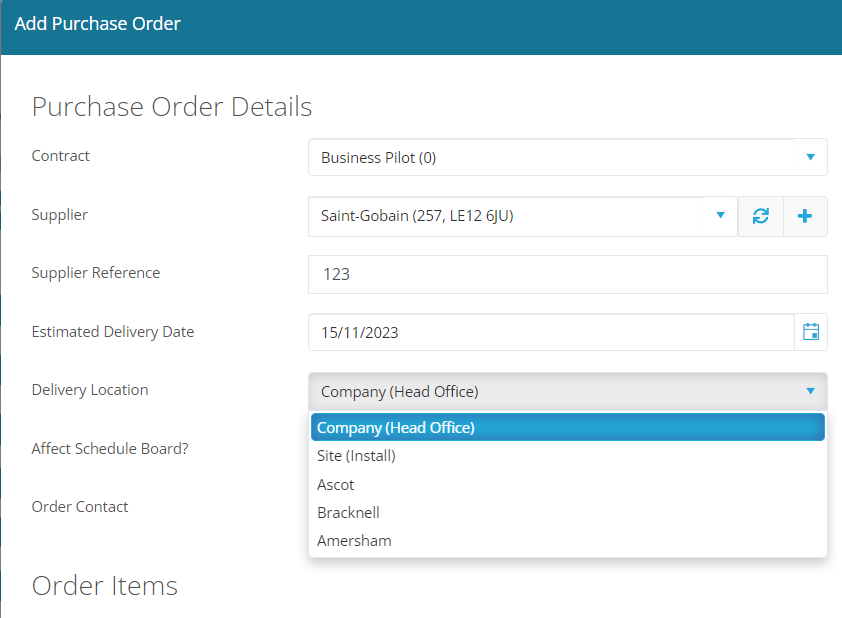
These locations have also now been set-up as placeholders which can be used in email or document templates, so you can send delivery instructions to suppliers.
You can set up to 4 warehouse locations in Admin > Company & Users > Warehouses.
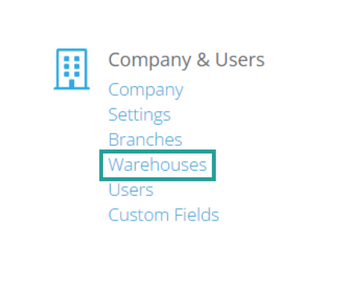
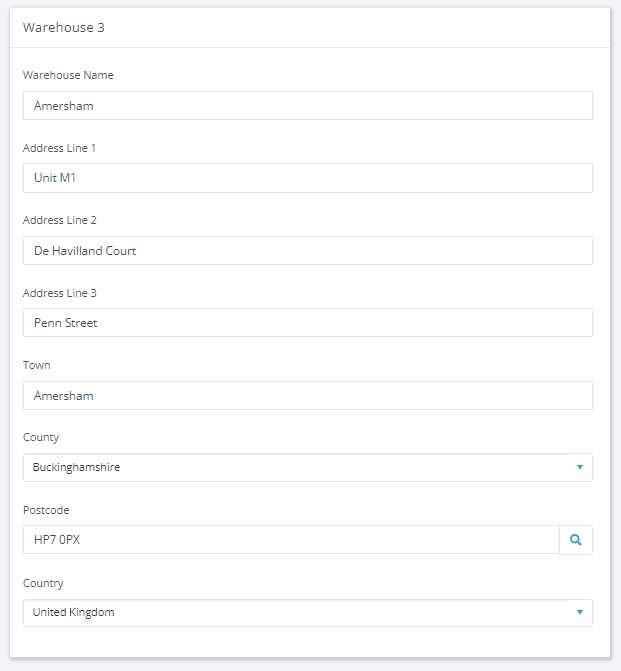
PO Table Placeholder
A new placeholder has been added so that the purchase order table of a contract can be pulled through into a template document or email. This is a good solution for creating delivery or collection notes for trade customers.
The new placeholder is: <ContractPurchaseOrderItems>
Duplicate PO Warning
To avoid duplicate job cost posting on purchase orders, we now have a warning in place which will appear when a purchase invoice is added with a pre-existing reference number on an existing purchase order.
This is a warning only and can be ignored for stage payment situations etc. but should reduce the risk of double entry.
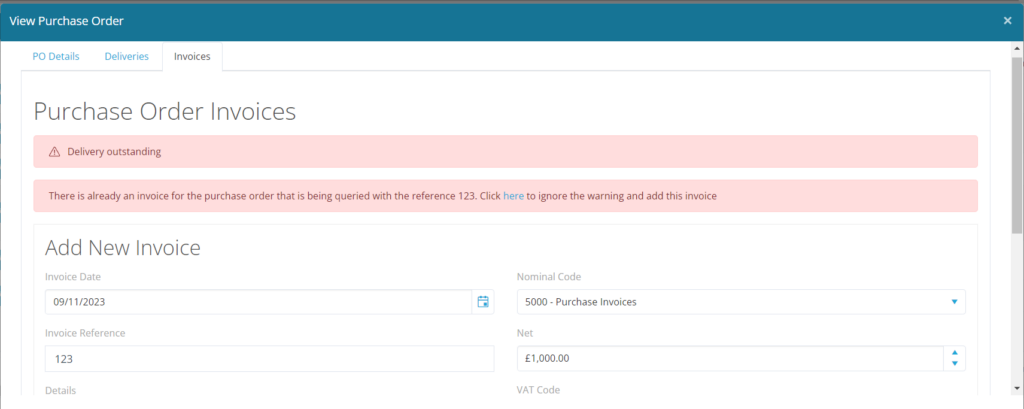
Contract Balance Against Contract Value Placeholder
Another new placeholder is our contract balance against contract value so balances outstanding can be used in document and email templates.
The new placeholder is: <ContractBalanceAgainstContractValue>

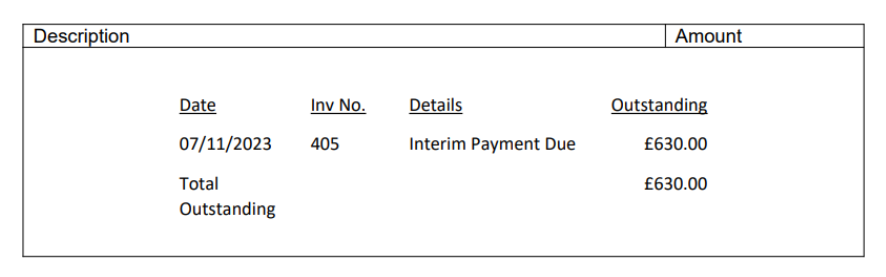
Contracts Grid Updates
Two new columns have been uploaded to the contracts grid:
- Revenue Recognition Date
- Contract Completed Date
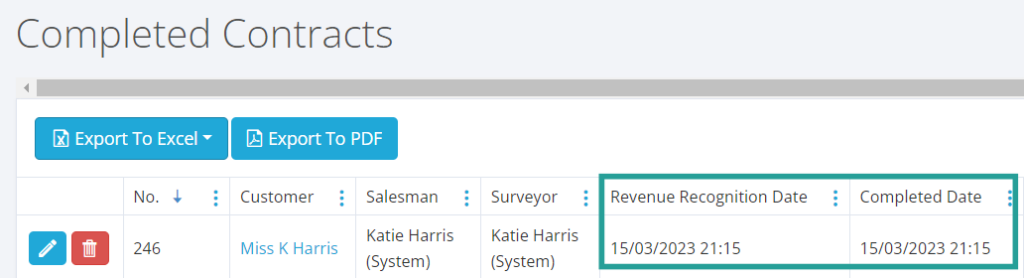
Weekly Figures Only Visible to Admin
There is now the option to hide the weekly figures on the Schedule Board from all users except Admins.
This can be set in Admin > Schedule & Fitting > Settings.
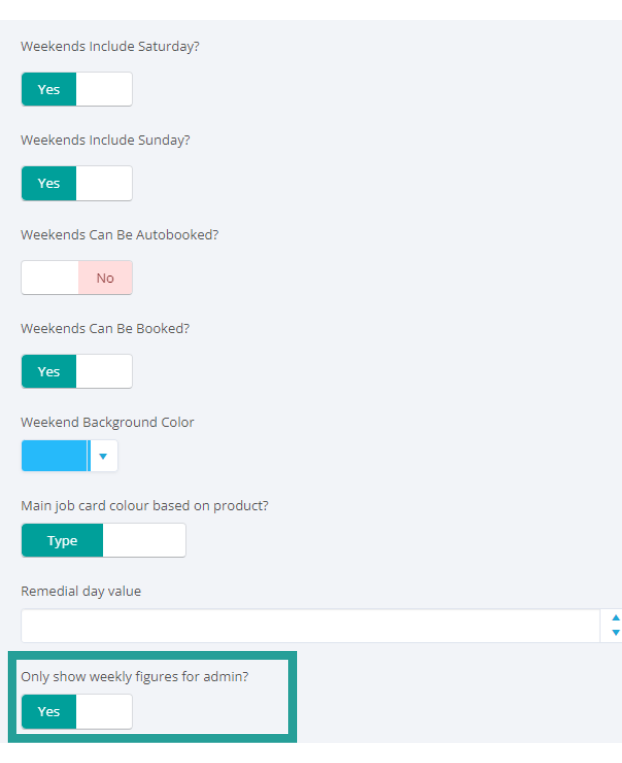
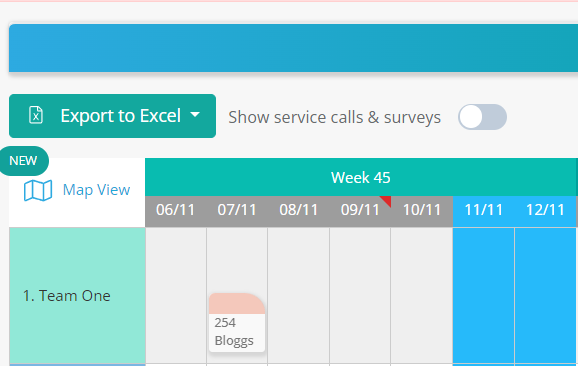
BPsite App Settings
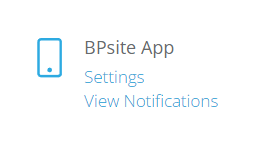
In line with the release of our new App, BPsite, we have split out the BPsite App settings from the main system and these can now be found and edited in the main system under Admin > BPsite App > Settings.
This is to enable us to provide you with the ability to manage certain future features for the App as and when they are released.
We’re sure you’ll agree this is a bumper update! If you have any queries about our latest features, please do not hesitate to contact our support team.