We have lots of user ideas and requests in this week’s system update.
It’s great to see how even the smallest system tweak can have such a significant impact on how you work so we hope you’ll find all of these latest developments useful.
Here’s the latest system changes that are live now!
Provisional/Confirmed status added to Fitting Tab
The grid on the Fitting tab within a contract now has a new column to show if the booking is provisional or confirmed on the schedule board.
This helps you to see more easily which bookings still need to be confirmed when you are in a contract, without needing to click through into the schedule board and contract details.
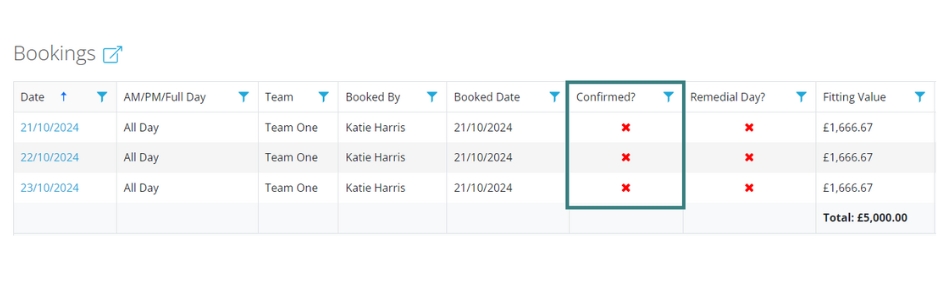
System activity Logs split from Notes in Contract Activity
Under the Activity tab within a Contract, you will now see an additional tab called Logs to separate system activity notes from user-generated notes.
- The Notes tab will now only show user-generated notes
- The Logs tab will show all automatic system-generated notes (now referred to as Logs)
This will help to keep everything tidier and ensure that important new notes are less likely to be missed within a list of automated system logs.
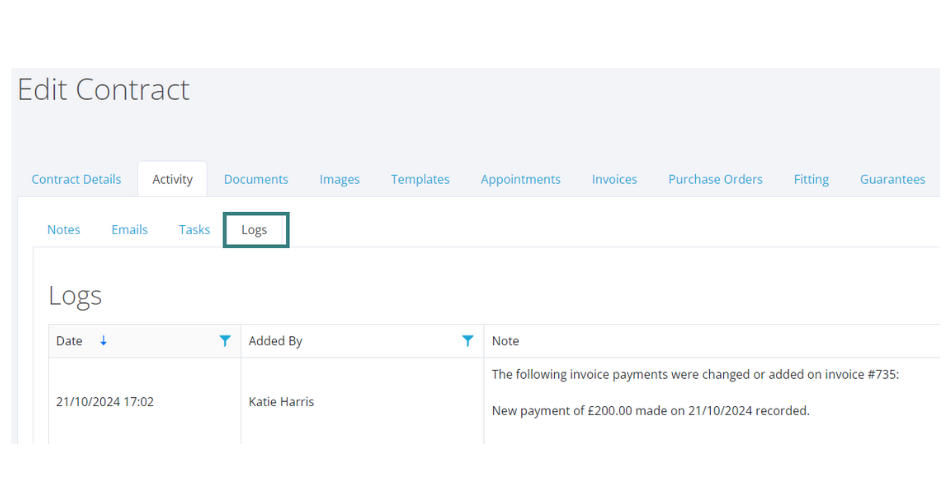
If you had previously used the ‘Remove auto-notes’ filter in system settings, please note that this has now been removed and all automatic notes created by the system will be listed in the Logs tab instead.
In case you missed it, don’t forget you can now ‘Pin’ your most important Notes as well so this area has been fully enhanced to ensure that your most important information is as clear as possible.
Deleting Notes
User-generated notes can now be deleted if they have been created in error or are no longer relevant.
This function is only available for users with the Super Admin or Admin role.
Please note that you can still edit your own notes with any role, but you can only delete notes or edit other user’s notes with a Super Admin or Admin role.
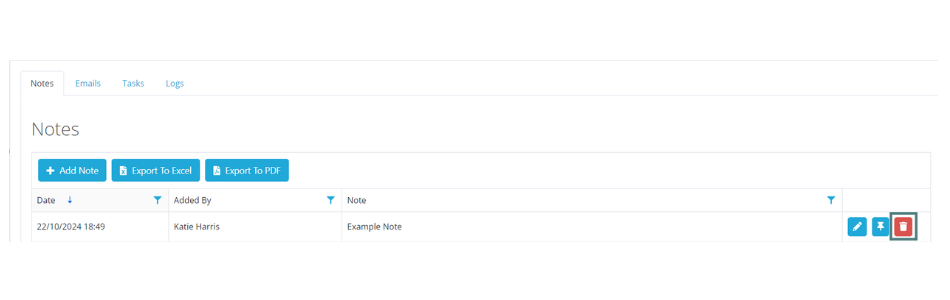
Deleting Tasks
It is now possible to delete tasks when they have been created in error, or if they are no longer required.
To delete the task, select delete and then select yes in the ‘Delete confirmation’ window.
To ensure traceability, an automatic system note (now known as a log) will be created to show that a task has been deleted, who the task was set for, the date it was set for and the name of the user who deleted it.
Please note this function is only available for users with a Super Admin or Admin role.
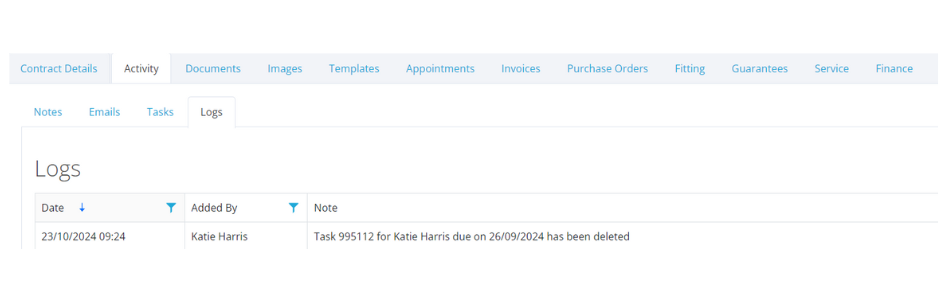
Default Pipelines
We have introduced a new manage/select function for setting default pipelines.
To set your default, head to Admin > Status Progressions and select either Lead Pipelines or Contract Pipelines, then set your defaults using the tick box.
This is really useful if you have a pipeline that you use regularly, and will save you having to select it from the dropdown menu every time you set up a new Lead or Contract.
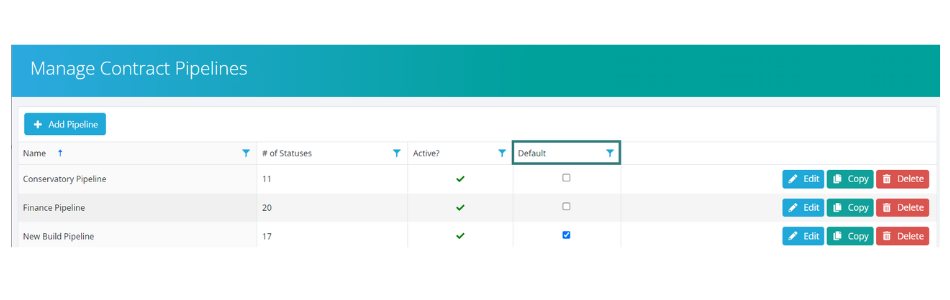
CIS line added to Finance Tab in Contract
For those customers who operate under the CIS Scheme, we have now added a CIS line to the Finance tab in contracts, as shown below.
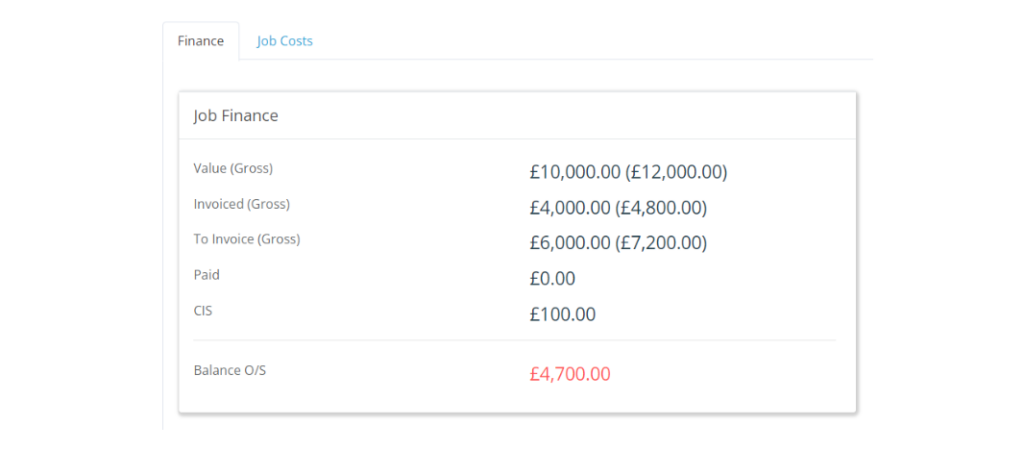
New Finance Note column added to Contract grid
On the Contract grid, a new ‘Finance Note’ column has been added. To see this column in your grid view and reports, select the three dots in any of the column headers, hover on columns and check the tick-box next to ‘Finance Notes’ from the list.
Remember to save your grid view using the blue save icon at the top right of the grid if you need to see this often.
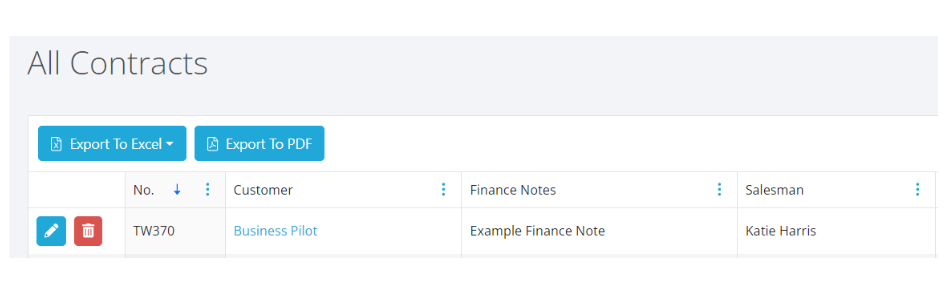
If you have any queries regarding these updates, please contact our Support Team, via the live chat button in the system, or by calling 0333 050 7632.