Reason For Update:
The link-up between Tommy Trinder and Business Pilot allows you to link your Tommy Trinder account with your Business Pilot account, meaning that you can now push your lead information to Tommy Trinder with a new quote waiting for you to get started. Once you are finished, it will automatically send back the quoted price and associated documents to Business Pilot.
If you are not yet partnered with Tommy Trinder, there is no requirement to be, and Business Pilot is already working with other pricing software tools to bring you more integrations. If you want to learn more about the software, they will happily provide a demo of their software. They’d love to show you around. Please visit tommytrinder.com directly to enquire. (Let them know we sent you).

Who is Tommy Trinder?
Similar to Business Pilot, Tommy Trinder Framepoint® is completely web-based, which means that you do not need to install any software to use the application, and it works seamlessly through Google Chrome.



“Installers want quoting software that is easy to use, and It doesn’t get any simpler than free-sketching your windows and doors. There’s a real wow moment for homeowners when they see it in action too. We started developing our free-drawing technology a little over eight years ago. Our team pounced on emerging web development technology to develop our interface for hand-drawing windows and doors, and we’re really proud of what we managed to deliver – the images are super-fast and photo-realistic throughout the system.“

Already using Tommy Trinder? Here’s how to get started.
To start using the Tommy Trinder API, you need to firstly log in to your Tommy Trinder account – e.g.
https://youdomain.tommytrinder.com/signin

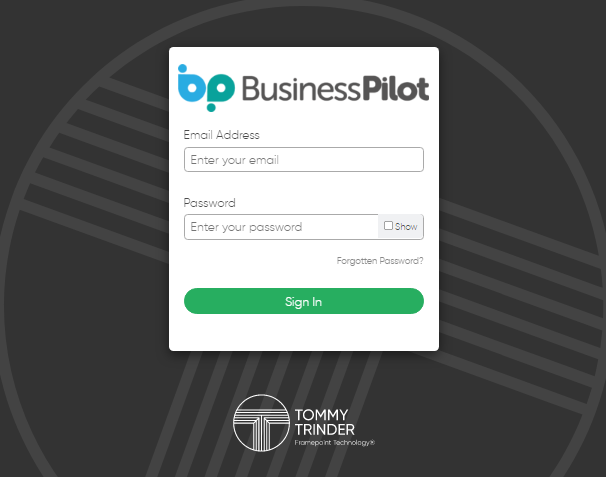

Once signed in, navigate to your Profile via clicking the Person icon at the top right of your screen and then clicking My Profile.
Under the next menu, click on API Access:



Here you will see your User ID. Please make a note of this or copy it to a word document. Underneath this, you will see Generate a new API Key. Click on this and then make a note of this key. Please be aware that once you’ve clicked away from this screen, you will no longer see the API key so make sure you have noted it down.
So that the Tommy Trinder system can send Business Pilot your quote values, your quote documents and your pricing documents, you will first need to add an additional setting in Tommy Trinder. You can find this by clicking on the Settings menu at the top and clicking Advanced:

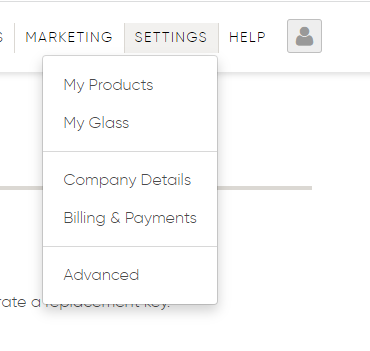

Under the next page, click on External API:



Next, you will need to enter the following into the Webhook URL box:
hhttps://ttwebhook.businesspilot.co.uk/api/ParseTTWebhook

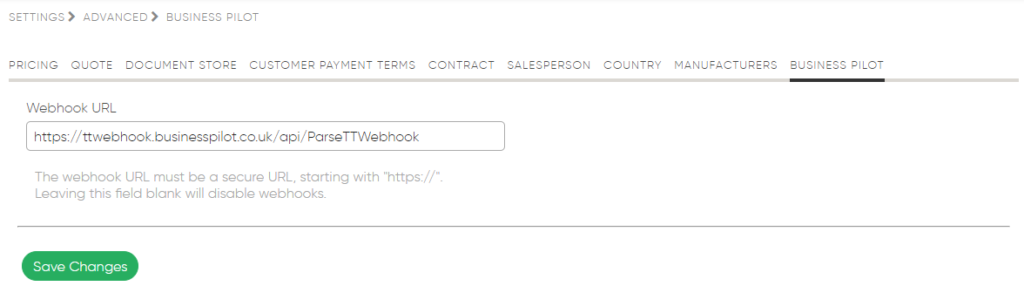

Now click Save Changes. That’s it on the Tommy Trinder side. For the next step, leave yourself logged in and in a new browser tab head over and log in to your Business Pilot account.
Once logged in, click on the user icon in the top right:

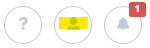

From the menu that drops down, click on Manage Settings. This opens up your personal preference page and is where we can link to the Tommy Trinder system. Under the Integrations box, you’ll see the following:

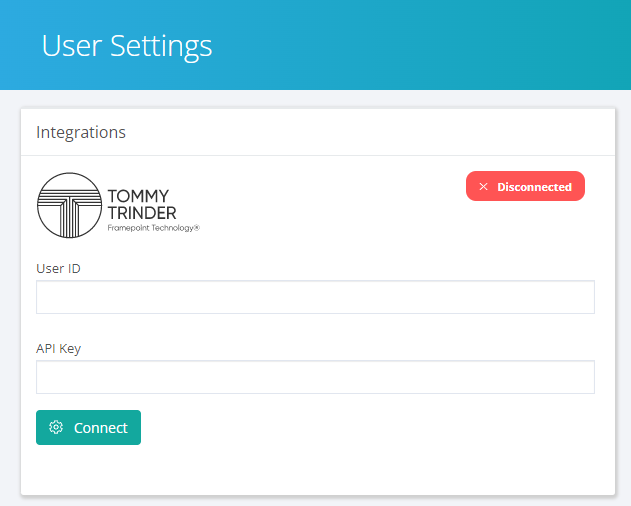

From the previous steps (where hopefully you noted down your User ID and API Key from Tommy Trinder!), enter your User ID and API Key here and then click connect. If all goes well, then you should see this:

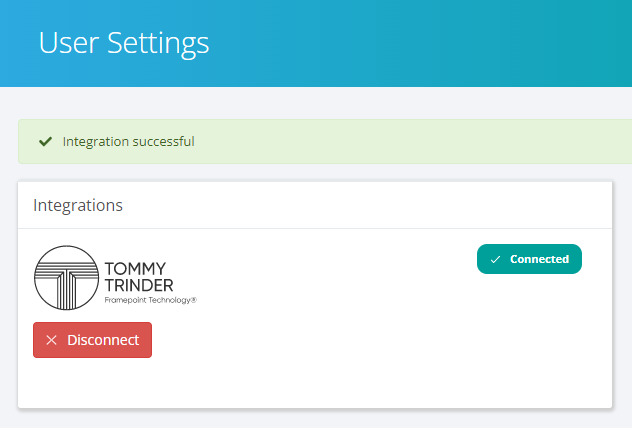

Ok, so you are all set to go. Head over to the leads page and open up a lead. A new button should have appeared next to the Lead Info page which says Create Quote, which has a dropdown that says Create Tommy Trinder Quote:



Click on this, and it will first check all your Tommy Trinder customers and see if this customer exists or not. If it finds similar customers, it will show a screen like the following:

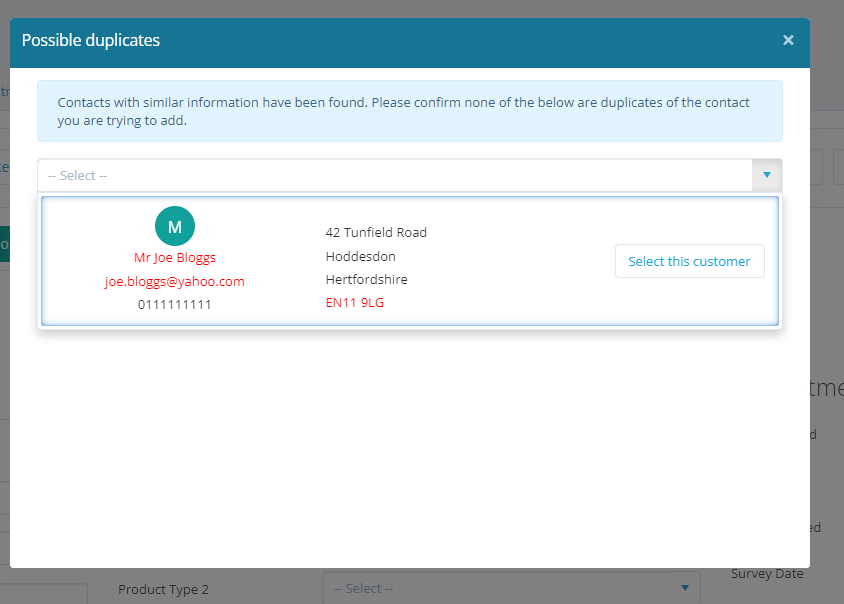

In the above, you can see we already have this contact in Tommy Trinder, as I can see the name, email and Postcode all highlighted in Red, meaning there was a match. If you are happy that this customer in Tommy Trinder is the same as the one you are working within Business Pilot, go ahead and click on Select this customer. If not, then you go ahead and click on Create quote with a new customer:

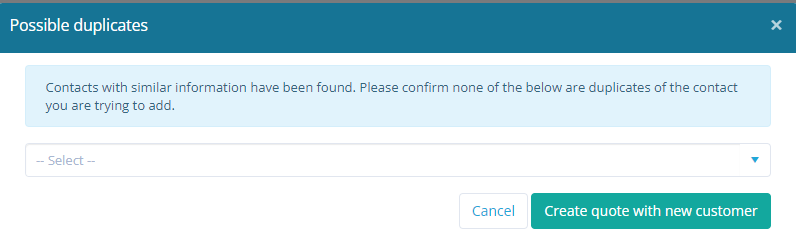

Which will take the contact information from the lead and create a new customer in Tommy Trinder.
If this is a new lead from a contact that isn’t in Tommy Trinder, it will behind the scenes add the customer for you in Tommy Trinder, then create an empty new quote and then open this quote up in a new tab:

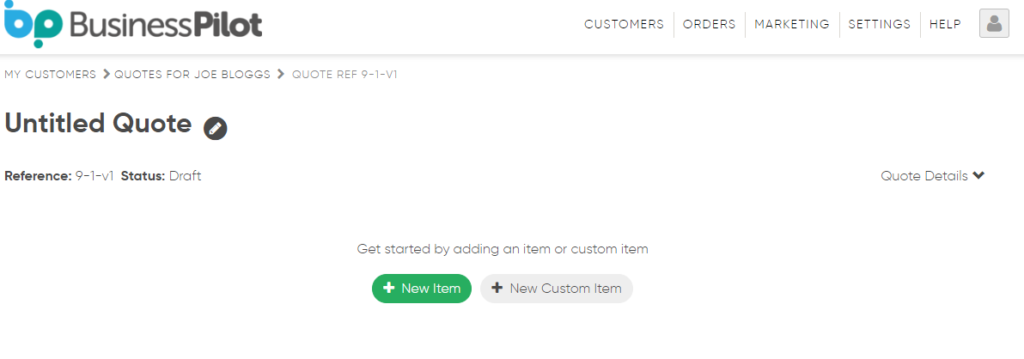

Note that if you aren’t already logged in to Tommy Trinder, it will instead take you to the sign-in page on Tommy Trinder, and then you can find the new customer at the top of the list with a blank quote waiting for you to get started.
Go ahead and create an item in your quote. Define options, confirm your items and then adjust your pricing if you want. You might see something similar to the below (note we haven’t defined pricing matrices in our Tommy Trinder system, so this is just illustrative):

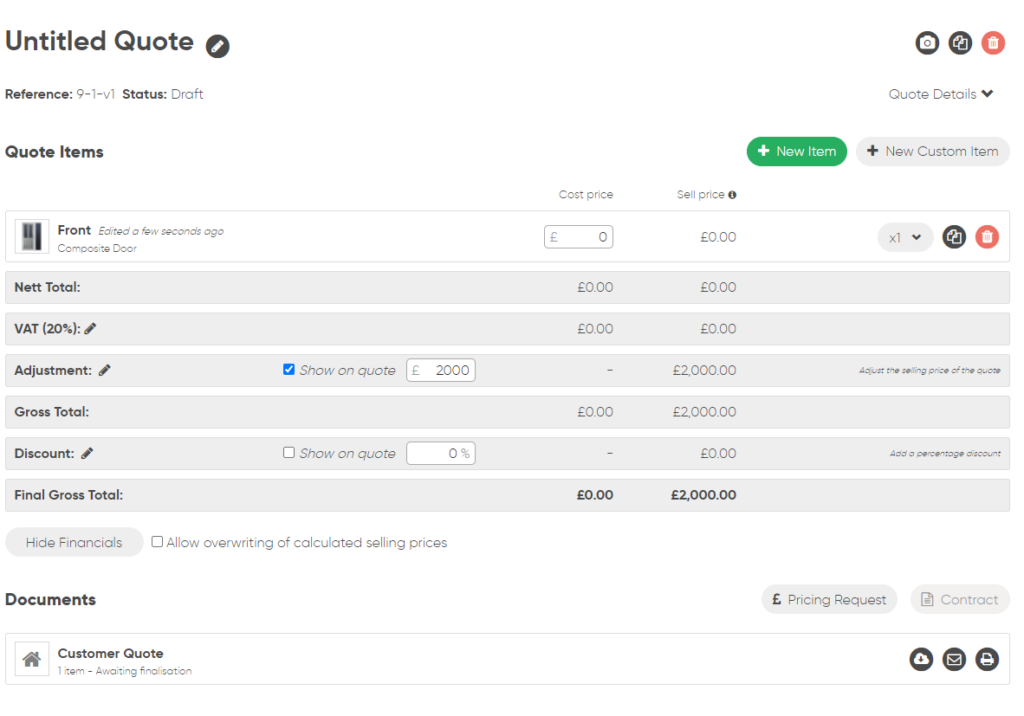

If you now create a pricing request or finalise the quote, it will forward to the relevant PDF file, and in the case of finalising the quote, it will forward the net quote value to the Lead from whom you initiated the quote. So below, you see that in the lead we started the quote from, we now have the quoted value of:



This is the net amount of my £2000 quote, and in the documents, you’ll see:

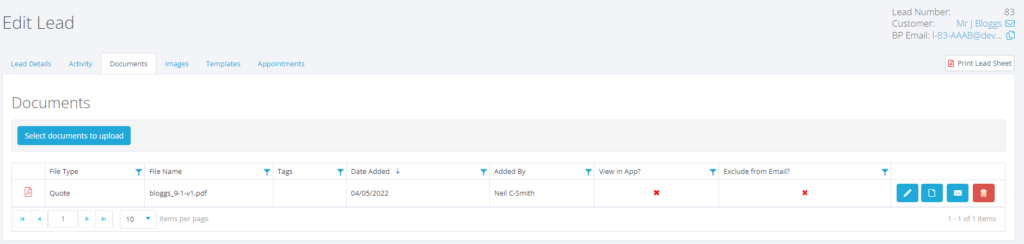

Which is the quote as a PDF document.

Limitations of the API:
At present, you should always initiate your quotes through Business Pilot using the above method. This lets us tie up the two systems together. If you were to manually create a customer and then a quote for that customer in Tommy Trinder, then there is no way to determine which lead this should belong to in Business Pilot.
Likewise, if you add a quote to an existing customer in Tommy Trinder that wasn’t linked to a Business Pilot customer, then there is no way to determine which lead this may belong to in Business Pilot. So please make sure to first find the lead you want in Business Pilot, and then if you want to create a new quote, click on the Create Quote button. If you make changes to a quote that was initiated from Business Pilot, this will come back to the lead where you first did this action. If you copy this quote, the copied quote will retain its link back to the lead in Business Pilot.


Business Pilot has a continual development cycle, and all new features are included within your subscription. In fact, as a user, we encourage you to ask for more! That way, we all benefit from a continually improved system.