We’re always listening to your feedback, and this week’s update is packed with improvements inspired by your ideas.
Whether it’s a small tweak or a new feature, each change is designed to make your day-to-day smoother and more efficient.
This release includes several updates. To help you find what matters most, use the links below to jump straight to the features you’re most interested in.
Blink Pay Integration Updates
New ‘Payments’ tab within leads – Payments on account & Blink payment links.
Building on our commitment to streamlining your internal processes, the Blink Pay Integration has been enhanced to provide greater flexibility and control at the lead stage. You can now add payment links directly within a lead, thanks to the introduction of a dedicated ‘payments’ tab.
Within this tab, you have the option to generate and insert payment links in the same manner as you would for a contract or invoice. Once a customer has made a payment using these links, important details such as the payment date and the unique Blink ID will be displayed for your reference.
This update also introduces the capability to record payments on account within the lead. When the lead is successfully converted, any payments on account will seamlessly transfer to the corresponding contract. At this point, you have the flexibility to either allocate these payments to a specific invoice or leave them in the invoice section until an invoice is raised.
There is also a new ‘Lead Payment Link’ placeholder for email & document too so please ensure you update any current templates where you may want to include this.
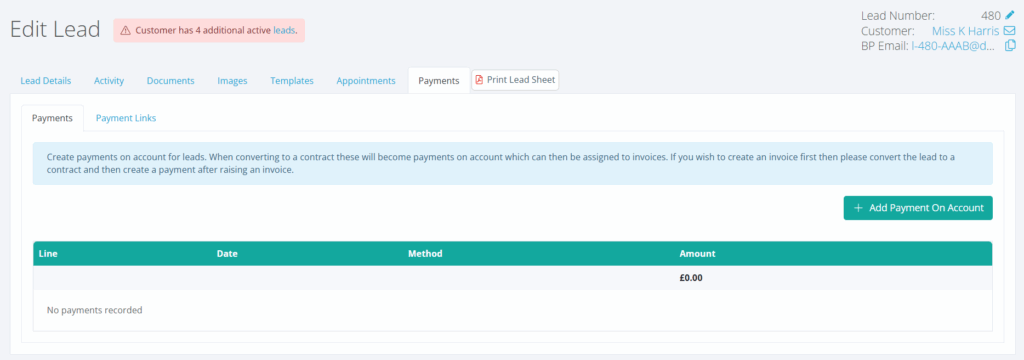

Outstanding Payment Links Report – Now Disregards Settled Invoices
Previously, the Outstanding Blink Pay Payments Link Report listed all outstanding payment links, regardless of the method used to settle the invoice. With the latest update, the report now omits payment links for invoices that have been settled through other payment methods, such as BACS or credit card. This change means only payment links requiring further action are included in the report.
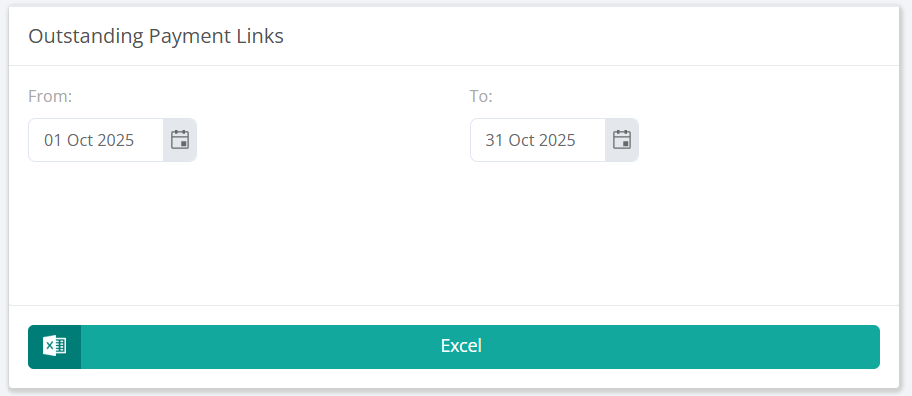
BPSign Document Signing - Create Signature Placeholder
The latest update to the BPsign feature, we have now introduced a new capability that allows you to insert a clearly defined signature box within your documents. This enhancement ensures that customers know precisely where to sign, eliminating any confusion during the signing process.
When the customer signs the document, the system will automatically include a date stamp at the time of signing, providing an accurate record of when the document was approved. Additionally, once the customer has signed, they will automatically receive a copy of the signed document for their records.
To utilise this feature, simply trigger the document for BPsign as you normally would. The document will load, and you will see the ‘Signature’ box available on the left-hand side of the screen. You can then drag and drop the box into the appropriate section of your document. This process is consistent, whether you are sending the document via email or generating a shareable link.
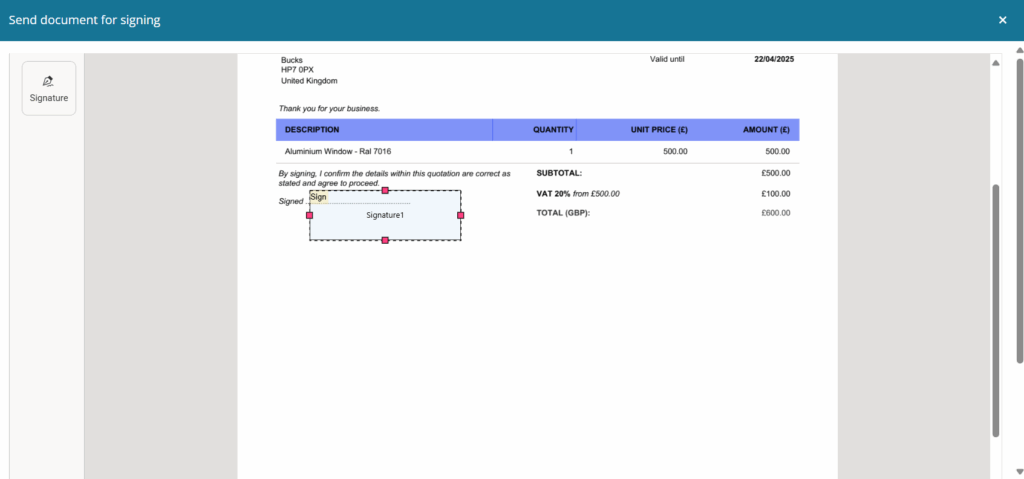
Document Importer
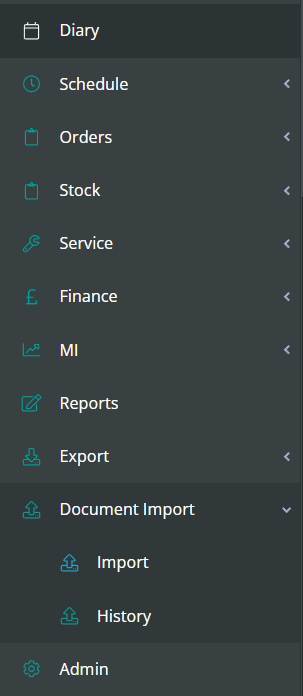
The system now offers a bulk import feature for efficiently uploading documents to contacts, leads, and contracts, which is exclusively available to Admin and Super Admin users.
To use this feature, documents must be organised in folders based on a specific structure detailed in the main upload area; individual files cannot be uploaded separately.
The import process is divided into two steps: first, documents are uploaded and then progress to a status section, where users can view further details and monitor outcomes.
Should any issues arise during the upload, the ‘error’ section on the status page will provide details about the cause, thereby helping to resolve problems quickly and maintain transparency throughout the process.
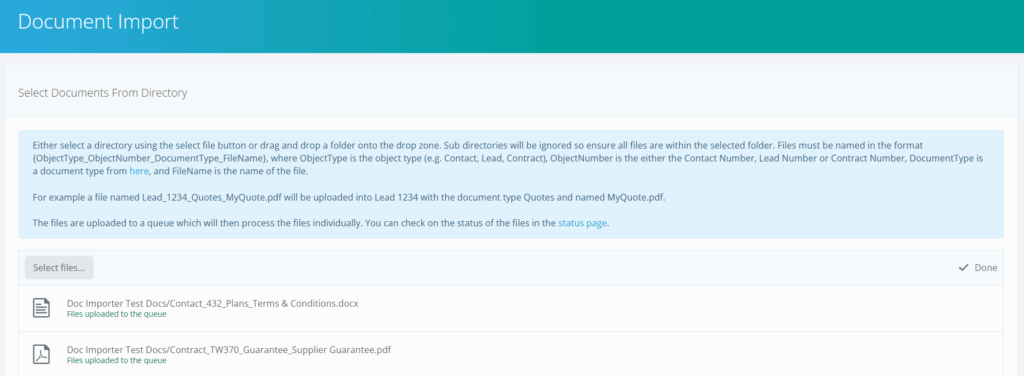
Copy Option for Data Within a Contact When Adding a New Lead.
This feature allows users to copy documents, notes, and emails linked to an existing Contact when creating a new Lead. This function supports the transfer of relevant data from contacts to newly established leads within the system.
During the process of adding a new lead, selecting a customer triggers the option to transfer information from the contact. Users can select specific types of information, such as documents only, to ensure that only necessary data is copied across.
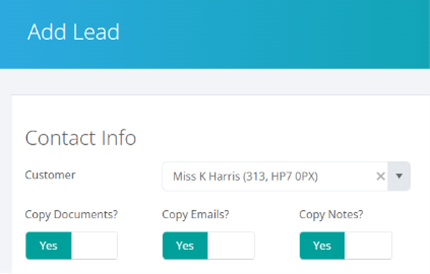
Lead Number – Editing Facility
Lead numbers in the system can now be edited in the same way as the Contract numbers, providing the ability to assign leads to particular references if needed.
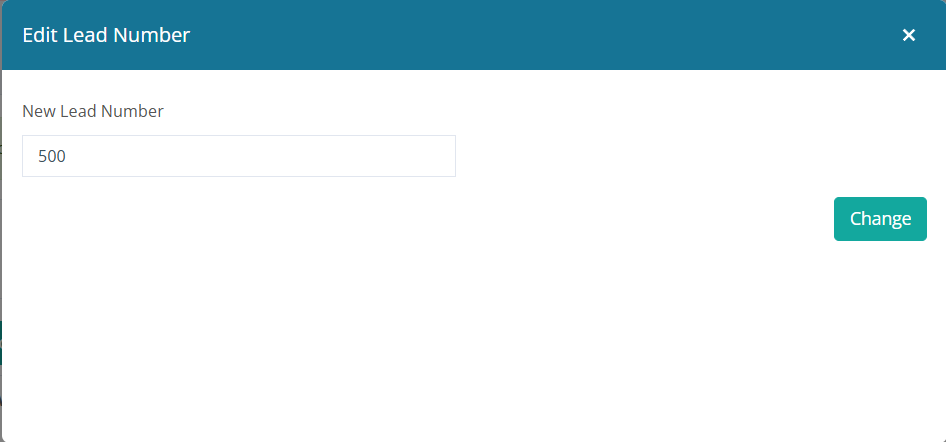
‘Add User Note’ Option for Open API
Relating to the Zapier open API, there is now a field called ‘isUserNote’ that if set to ‘true’ will ensure the note appears in the ‘Notes’ tab within the activity of a lead or contract. If either set to false or not supplied, it will add the note in the ‘log’ section of the activity.
If you need help with any of these updates, please don’t hesitate to reach out to our support team on 0333 050 7632 or hit the support button to send us a message.