We have carried out a development to allow the option to configure your Sales year by calendar dates or customer weeks, periods & quarters. All of which will then show in your week and monthly diary view. In addition, you will be able to set targets for the periods and report on these in the Sales Report and Sales Invoice Report and Orders on Hand report as well as in the MI (Management Information) Sales, Leads & Products, and People and Sales Areas Dashboards. There’s a toggle to switch between reporting on such periods or a date range as before. Please note that if you have not configured dates for your sales year then it will continue to default to the calendar year from Jan 1st. If you haven’t entered any dates, there will be no change to the current setup.

To enable this:
Please visit the Admin menu, (access dependant on roles and permissions )
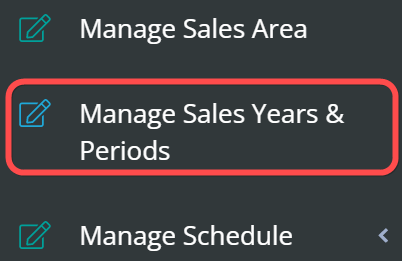

Click ‘+Add Year’


Type in the year start, year-end and name your sales year. You can toggle to use date-based, or use custom logic to define periods.
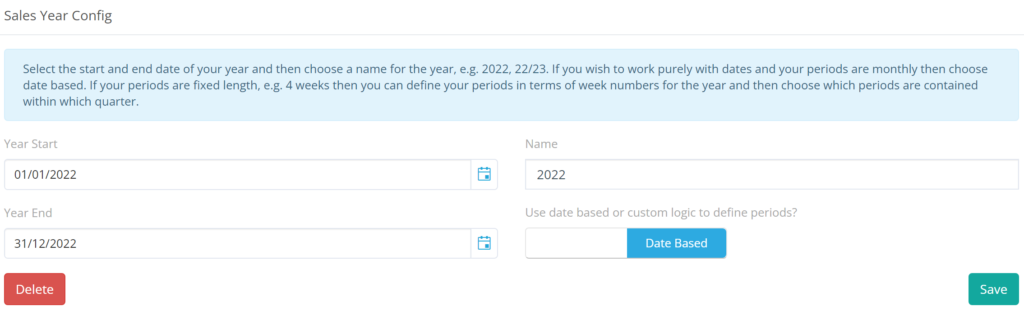

Once you press ‘save’ when selecting a based date year the periods will be automatically set, where you can edit these if you wish to do so. If selecting a custom based year you will have the option to add you will need to choose your weeks as shown beneath.
Date Based:
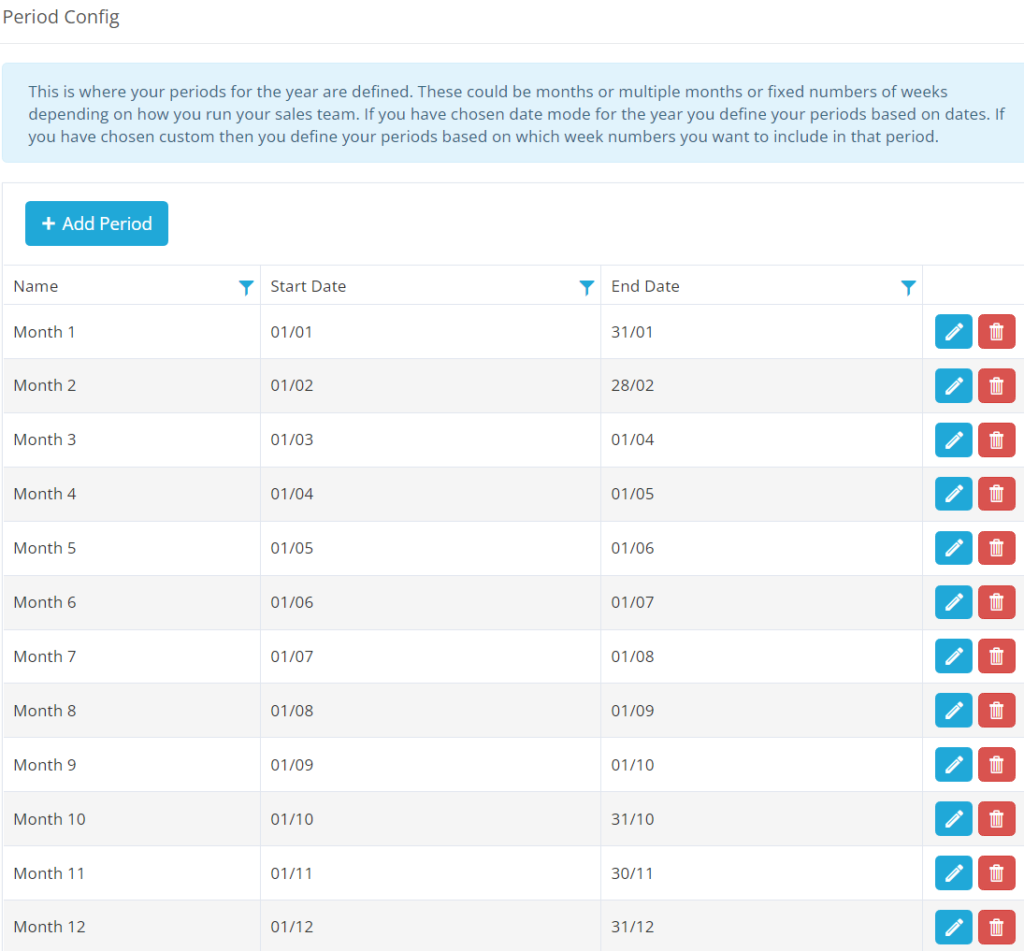

Custom:
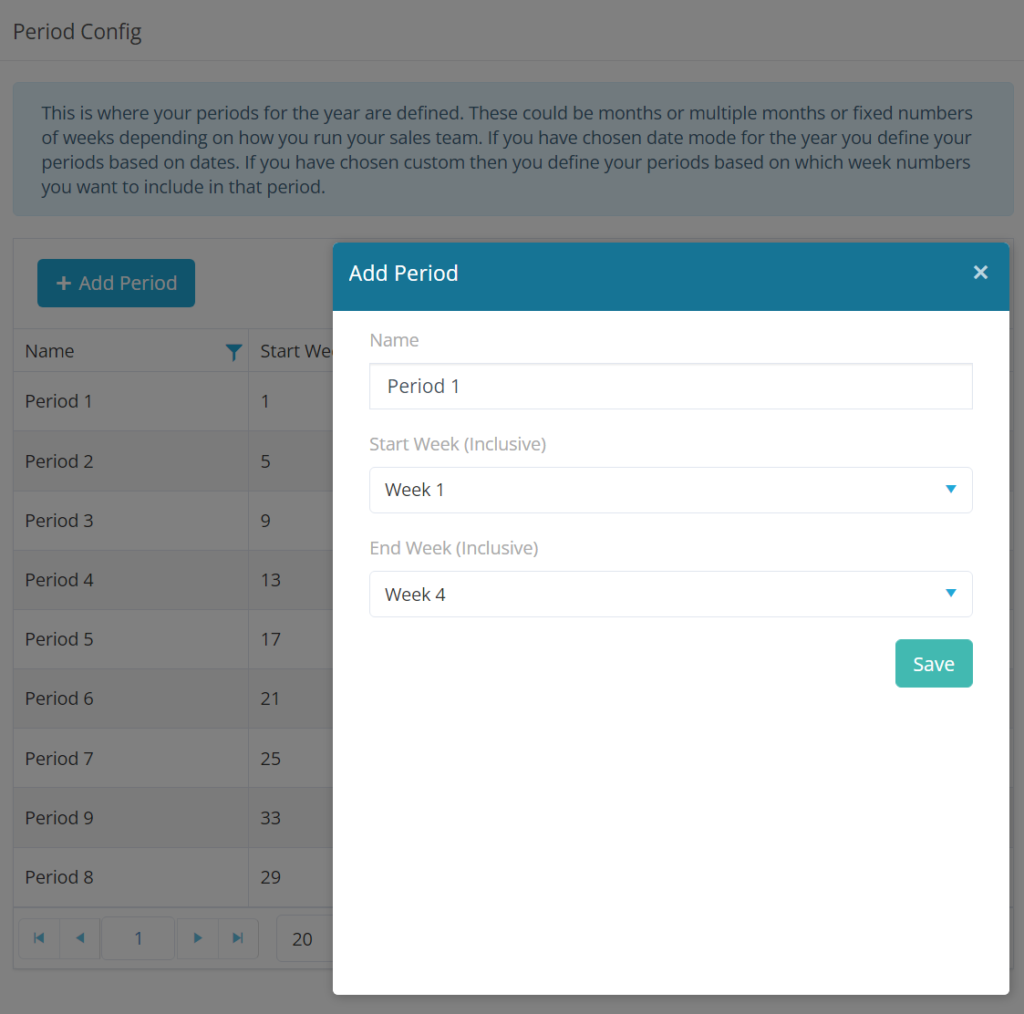

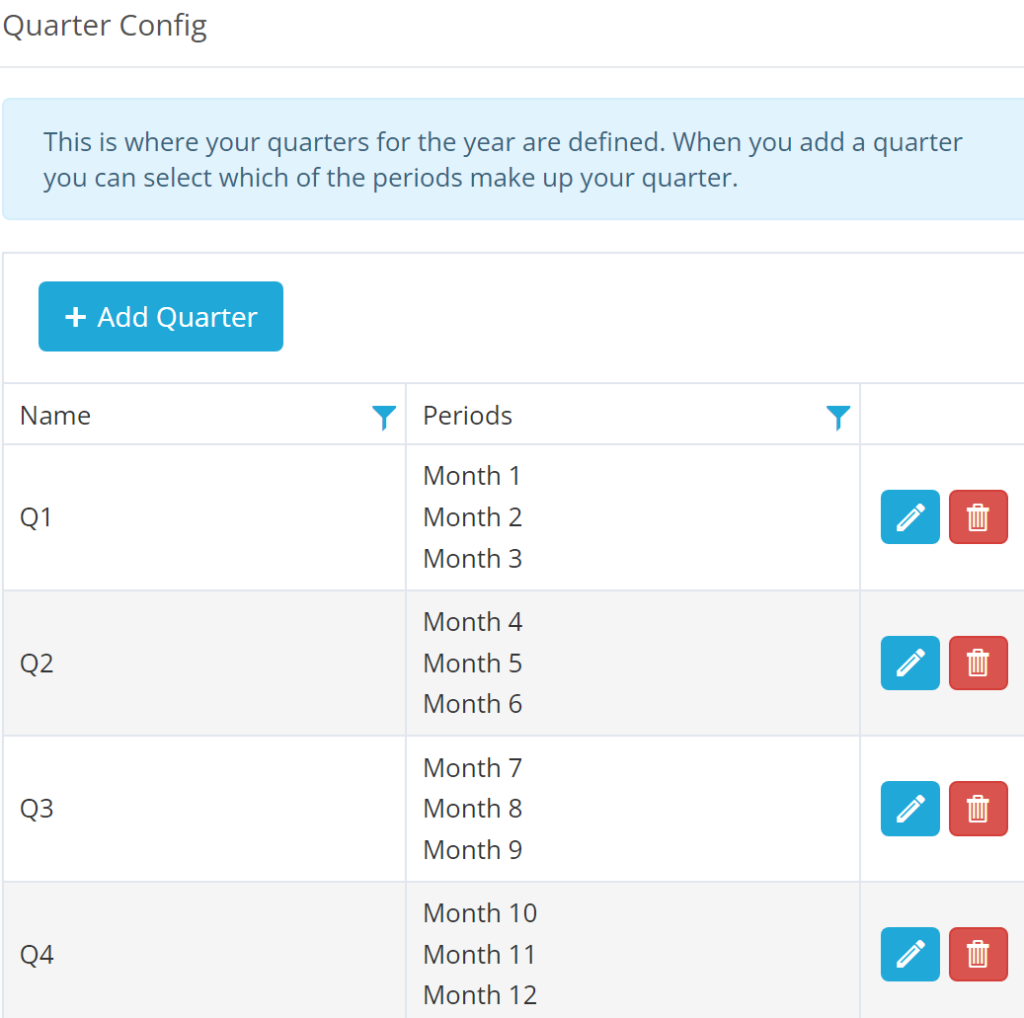

Based on the date range chosen for your Sales Year you will see the Week number in the diary as pictured below
You will also see the start of Periods & Quarters highlighted as well



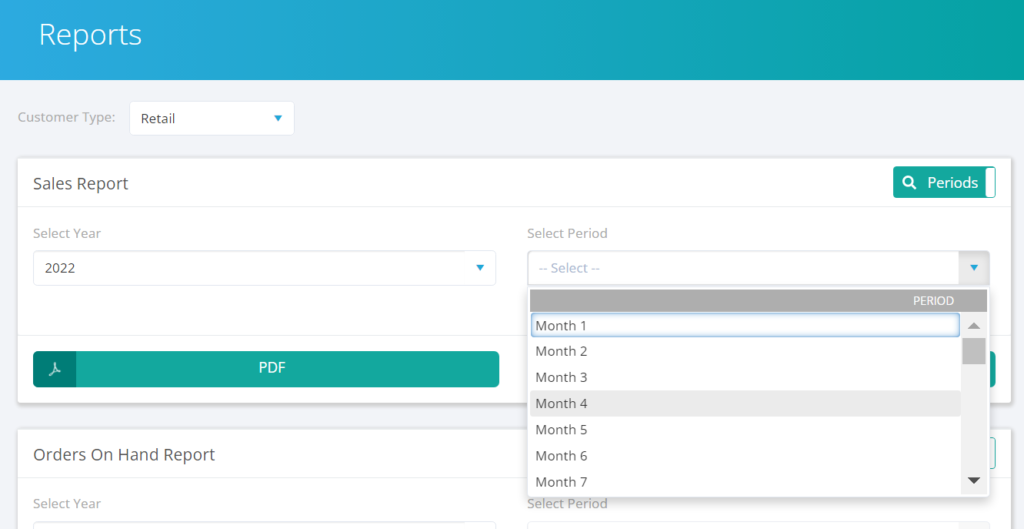

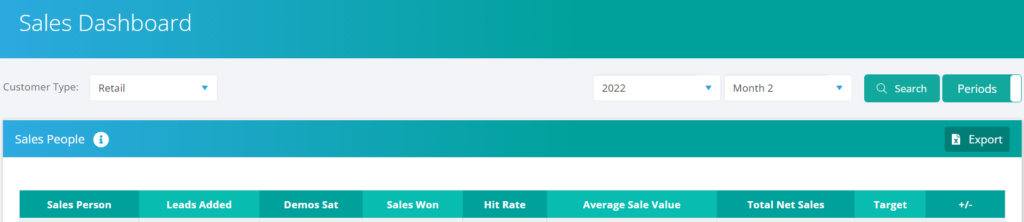

Business Pilot has a continual development cycle and all new features are included within your subscription. In fact, as a user, we encourage you to ask for more! That way, we all benefit from a continually improved system.